Several Samsung laptop users reported this issue “Samsung laptop touchpad is not working” this is the issue that many Samsung laptop users face while using their laptops.
Also, it is very frustrating when you are working on your laptop, doing some important school or college work, conducting a video conference or you are playing a game or watching movies on your laptop.
No one wants any interruption while using a laptop, but if you face the Samsung laptop mouse not the working problem then you are not alone.
Like you many other Samsung laptop users are facing the same problem and want a quick and authentic solution to this problem.
Samsung laptop trackpad not working problem users mostly face when they install some new softwares on their laptop or making some other changes in their laptop.
Read More: What Are The Specifications Of A Good Laptop?
Apart from these problems, there might be many other reasons that can stop your Samsung laptop touchpad from working.
Fortunately, there are some simple fixes you can try to get your trackpad back up and running again without much hassle, so you can continue to use your laptop as usual without having to go out and buy an external mouse or rely on just the touchscreen for navigation.
5 Best Ways Of Fixing The Samsung Laptop Touchpad:
In this article, we will discuss the 5 best ways of fixing your Samsung laptop touchpad that stops working. You can easily fix this problem within 10 to 15 minutes if you follow the instructions in the right way.
You can easily fix this problem even if you are not a tech-savvy guy.
Also, It’s important to note that there are actually two different types of devices that you can use as a touchpad on your Samsung laptop, and they are called the integrated touchpad and the external touchpad device.
Read More: How To Clean Laptop At Home?
So let’s start fixing the touchpad by using the 5 best ways.
1: Enable The Samsung Laptop Touchpad Using Hotkey:
The first method that you can try to fix the Samsung laptop touchpad that is not working is by using the hotkey. If you are not familiar with the hotkey of the laptop let us tell you a little introduction about it.
What Is Hotkey In Laptop?
A hotkey in a laptop is a key or combination of keys that are used for performing a particular task such as turning on the application, turning the laptop off, enabling or disabling the mouse of the laptop, etc. Hotkeys are sometimes called short keys.
Read More: Fix Laptop That Keeps Disconnecting From WiFi.
You can fix your touchpad by using the hotkey of the laptop. In most laptops the hotkey symbol is found in F3, F4, F5, F6, and F7, depending on your laptop, you have to check the hotkey according to your laptop but usually, it’s on the above-mentioned keys.
Sometimes your laptop touchpad is disabled by accidentally pressing the hotkey. Once you press this key, it will disable your touchpad and it stops working.
In order to fix your touchpad, all you have to do is press the hotkey like on your laptop if the hotkey is F5 you have to press it along with the Fn key.
If the touchpad is disabled from the hotkey then your problem will be fixed and your laptop touchpad will start working again.
In most cases, users face this problem and by pressing the hotkey along with the Fn key their problem will be solved.
But if your problem still persists you have to try other methods and see which one works for you.
2: Update The Touchpad Drivers To Fix The Problem:
If the above method does not work for you then you have to try this method for fixing the mouse of your Samsung laptop.
Sometimes updating the touchpad drivers helps in working the touchpad. In order to update the drivers of the touchpad you have to perform the few steps that are mentioned below:
Note: We recommend you to use the external mouse in order to use your laptop for updating the drivers if you don’t have the external mouse then you can use the keyboard shortcuts.
Make sure your laptop is connected to the internet. Press the “Windows Key” to activate the search bar and then type the “device manager” in the search bar.

Click on the “device manager” and open it, then scroll down a little and click on the “mice and other pointing devices”. You have to extend the menu by pressing the drop-down icon.
Click on the “device manager” and open it, then scroll down a little and click on the “mice and other pointing devices”. You have to extend the menu by pressing the drop-down icon.
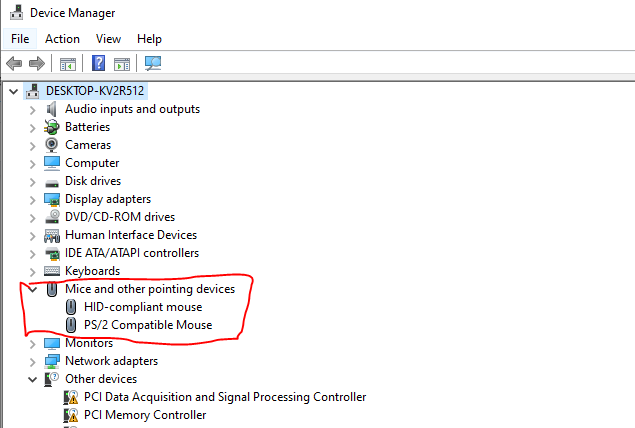
Right-click on the touchpad driver on your laptop and then click on the “Update driver”.
In my case, it’s a “PS/2 Compatible Mouse”.Click on the “Search automatically for drivers”, and make sure your laptop is connected to the internet.
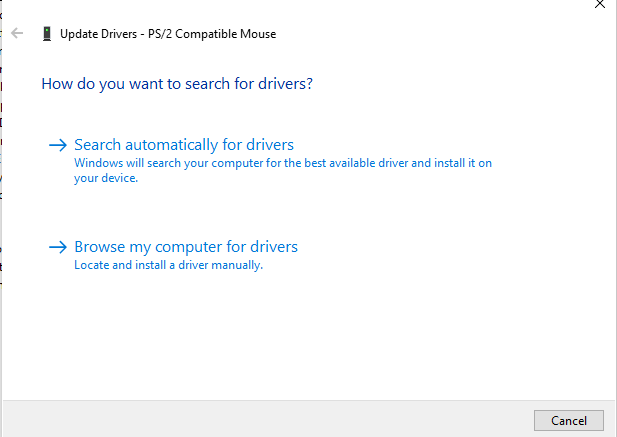
Once you press the button, windows will automatically try to install the drivers for the touchpad and install it.
Once the installation process is done you will get the pop-up screen that says drivers are installed.
Then you have to close all the windows and restart your laptop and see if the problem is solved or not.
If your problem is still not solved then you have to move to the next method for fixing your Samsung laptop touchpad that is not working.
3: Uninstall The Current Drivers:
Sometimes uninstalling the current drivers solves your problem. In that case, you are trying to uninstall the current touchpad drivers. If you do this your laptop will return to the original device drivers.
To do this you have to go to Device manager >> Mice and other pointing devices>> Right-click on the touchpad drivers.
See the screenshot given below:
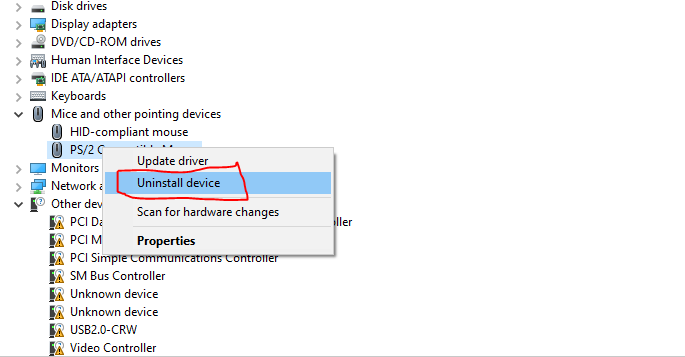
Then you have to click on the Uninstall button.
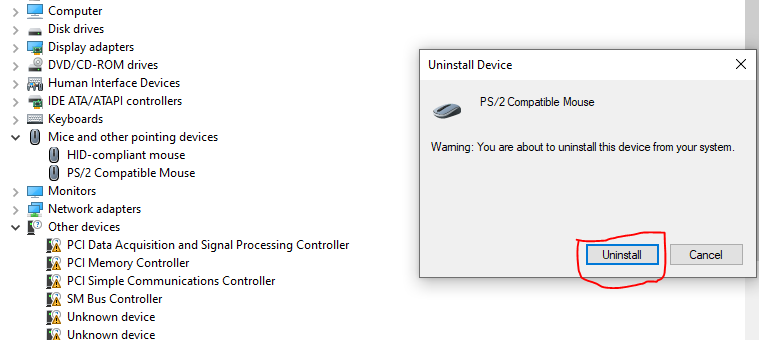
After pressing the uninstall button wait for a few seconds and then again restart your laptop and see whether the problem is fixed or not.
If the problem is fixed then well and good, if not then move to the next method.
4: Download And Install The Latest Drivers From The Samsung Website:
The next method that you can try to fix the touchpad of your Samsung laptop is by downloading and installing the latest drivers from the Samsung website.
To do this simply you have to go to the Samsung website.
After you open the page using the link, you have to click on the “Computing ” option.
We recommend you to use the model number of your laptop which you see on the bottom of your laptop.
Once you find your laptop model number then you simply have to put the model number of your laptop in the search bar if you do this then you don’t have to go to “computing” and many other options.
Once you enter the model number of your laptop then you can see the models of the particular series, simply you have to select the one that you own.
Then finally, you will see the drivers of your Samsung laptop. Just scroll down a little and you will the drivers of the touchpad. You have to click on the “Download” button.
When you click on the “download button” a pop-up will open which will ask you for permission, give the permission and click on the “Next” button.
Once the installation process is finished make sure to restart your laptop and see if the problem is solved or not.
If the problem still persists then you have to move on to the next method.
Watch Quick Video:
5: Check And Fix The Touchpad Connector Cable:
If all the above methods do not work for you then try the last method, we hope that by using this method your problem will be solved if the above 4 methods failed to fix the touchpad of your laptop.
If your touchpad isn’t working, the next thing that you should do is check the touchpad connector cable. This is the cable that connects the touchpad to the motherboard. If it’s loose, tighten it. If it’s damaged, replace it.
In order to do this, you have to open your laptop and check if the touchpad connector cable is attached properly or not.

Out of all the solutions, it might seem a bit complicated if you’ve never opened a laptop before. But trust us it’s not that hard if you know what you’re doing.
It is possible that the connection was disconnected or damaged while you were making internal changes as a technician. It can also happen due to any external damage and dust.
You can fix this by watching a disassembly video on YouTube for a Samsung laptop model to check that the connection is properly connected and the area is clean.
You can also try to replace the connector by following the instructions online or have it repaired at the nearest Samsung service center (if the warranty is still valid) or by a professional technician.
Note: If you think you cannot open your laptop then don’t try to open it, you may damage your laptop, in this situation you can take help from a professional technician.
Final Thoughts On Fix Samsung Laptop Touchpad Is Not Working:
After reading this detailed article, we hope that you will be able to fix the touchpad of your Samsung laptop which was not working. We have discussed the 5 best methods of fixing your Samsung laptop touchpad.
You can try all the methods one by one and see which one works for you. In most cases, using the hotkey and updating touchpad drivers solves this problem.
But you can try all of the above-mentioned methods and see which one solves your problem.
If you try all the above-mentioned methods and the problem still persists then we recommend you to take your laptop to the nearest technician and ask him to fix the problem.
Or you can check your laptop the Samsung support if your laptop warranty remains.
By following the above methods we hope that you will solve your problem, comment below to tell us which method works for you.
Frequently Asked Question:
How to enable a touchpad on a Samsung laptop?
If your mouse isn’t working, there are a few things you can try to get it up and running again. First, check to make sure the touchpad is turned on.
You can do this by going into the Control Panel and selecting Mouse.
If that doesn’t work, try uninstalling and then reinstalling the driver for your touchpad. Sometimes this can be found in the Device Manager.
If your problem is not solved then you have to contact Samsung customer support and ask them for a solution.
Why is my touchpad suddenly not working?
There are a few reasons why your touchpad might not be working. The most common reason is that you’ve accidentally disabled it.
To check if this is the case, look for a touchpad icon in the system tray in the bottom-right corner of your screen. If you see the icon, click it and make sure the Enable option is checked.
How to unfreeze the touchpad on my laptop?
First, try restarting your laptop. If that doesn’t work, you can try disabling and re-enabling the touchpad from the Device Manager.
If your touchpad still isn’t working, you may need to update your touchpad driver. You can do this from the Device Manager as well.
How do I reactivate my touchpad on my laptop?
If your mouse is not working, don’t panic! There are a few things that you can do to get it up and running again smoothly.
First, check to make sure the touchpad is turned on. To do this, look for a button that has a picture of a mouse or a touchpad on it.
It is usually located on the top row of keys on the keyboard. If the touchpad is turned off, press this button to turn it on.
If this doesn’t work, try restarting your laptop. Sometimes the touchpad will start working again after a reboot.
If neither of these solutions works, you may need to uninstall and then reinstall the touchpad driver.
To do this, go to Device Manager in the Control Panel and find the listing for your touchpad.
