How to check the HP laptop model in windows 10? This is the question of every HP laptop user whenever he wants to claim a warranty of his laptop from the manufacturer and for that reason he needs the laptop model number.
Apart from the warranty claim, whether you want to contact HP customer support or download any kind of software or you are just curious to know which model of HP you are using.
Finding the HP laptop model is not a difficult task, there are several ways of finding the HP laptop model in windows 10. It’s straightforward to find the model and the serial number of your HP laptop in windows 10.
Read More: Is HP A Good Laptop Brand?
In this article, we will discuss the 8 best ways of finding the HP laptop model in windows 10. All the methods of finding the model are very easy and you can easily find your HP laptop model within a seconds by following these methods.
What Is Model and Serial Number In Laptop:
Before checking the model and the serial number of your hp laptop, let’s first know what actually they are.
Every laptop has a model number and a serial number. Basically, they are both identification methods for the device or product. However, when you purchase a new laptop, there are things that you don’t know about, like the model and serial number. All of these numbers are needed for registration to enhance your customer support.
Read More: How To Take Screenshot On Hp Laptop?
Suppose you purchase a laptop from HP and you got some problems with your laptop and you want to contact HP laptop customer support in order to solve your problem.
The first thing they will ask you is “what is your laptop model number”. So, that’s why it is important for you to know how you can check the laptop model of your hp laptop.
Each and every laptop has a model name. The first letter represents the company that has manufactured the device. The second letter represents the series.
Here are some ways you can use to check the hp laptop model:
Check HP Laptop Model Number Using System Information:
To check the laptop model on hp using system information you have to perform the following steps:
- Type “System Information” into the search bar and click on the final result.
- Then click on “System”.
You will find the model number of your hp laptop under the “System Manufacture”.
See the image attached below:

Check HP Laptop Model Number Using Prompt Command:
To check the HP laptop model using a command prompt you have to follow these steps:
- Open the Command Prompt. To do so, press “Windows key + R” and type cmd in the Run box. Click OK.
- After opening the command prompt you have to enter these commands for finding the model number & serial number.
- To model number enter “wmic csproduct get name” and then press enter, you will see the model number of your hp laptop.
To check the serial number of your hp laptop enter “wmic bios get serialnumber” and press enter, your serial number will be displayed on the screen.

Check HP Laptop Model Number using Powershell:
- Go to the search bar and search for “Powershell”.
- Type this command “Get-WmiObject Win32_ComputerSystem” and press enter.
- After pressing enter you will see the model number of your hp laptop under the model tab.
When you run this command, it will display both the manufacturer and model of your computer. This can also be used for other brands such as Dell or Lenovo.
Check HP Laptop Model Number Using HP Support Assistant:
HP Support Assistant is a free tool for customers that lets you run hardware diagnostics, troubleshoot issues, perform backups, and more.
To check the model number of your HP laptop:
Download and install HP Support Assistant from hp.com/go/hpsa.
Run HP Support Assistant and click “Check HP Laptop Model Number” to open a new window containing information about your laptop model.
HP Support Assistant helps to identify your HP laptop model and operating system.
You can use HP Support Assistant to:
- You can find easily the answers to common questions about your laptop.
- Get helpful tips and learn more about your product features.
- Check warranty status, configure service alerts, manage support tickets, and much more!
Check HP Laptop Model Number Using Computer’s BIOS:
To check your HP laptop model number using the computer’s BIOS(basic input/output system), follow the steps below:
- Restart your HP laptop and press ESC (or F1 on some models) while booting up.
- Go to BIOS setup utility using the arrow keys and enter using Enter key.
Under the System Information tab, look for a line that says Model or Product name and BIOS Version (for example Model: HP Pavilion dv7-4095dx).
Check HP Laptop Model Using Physical Location:
You can check the HP laptop model and serial number physically by using these 2 methods:
Check Laptop Model from the Back of your Laptop:
Usually, the laptop model and serial number are printed on the backside of your laptop battery.
All you have to do is:
- Turn off your laptop.
- Remove the battery from your hp laptop.
- After removing the battery from your laptop you will see the model & serial number there, like the image given below.

Check Laptop Model from the Box:
If you still have the box of your laptop you can also see the model and the serial number of your hp laptop from it.
Both are displayed on the box you can easily see them, check the image given below.

Button Line Of Finding HP Laptop Model In Windows 10:
Checking the model number of your HP laptop in windows is not a difficult task, we have discussed many ways which you can use to find the model number of your hp laptop.
By far the most easiest and simple way of checking the model number on your hp laptop is by using “System Information” and “Command Prompt”. You can use any way to check the laptop model but these two methods are very simple.
After reading this article, we hoped that you will be able to find the product and serial number on your hp laptop which you can use for a warranty claim or anything else.
Frequently Asked Question:
How Do I Find the Product Key On HP Laptop?
If you’re trying to activate your HP laptop, you may need to know the product key.
The product key is a series of letters and numbers that are used to activate your software and hardware. You can find it on the sticker attached to your computer or in your original box.
If you can’t find the product key anywhere, contact HP for assistance.
If you have an HP laptop, here are instructions for finding the product key:
1. Open any programs on your laptop, such as Word or Outlook.
2. Click Start > All Programs > HP (or whatever brand of laptop you have) > Support and Drivers > Find My Product Key. This will take you directly to the website where you can enter your information and get your product key.
3. In order to find the product key you have to know the model number of your laptop we have mentioned above how you can find the model number.
How To Check HP Laptop Battery Health In Windows 10?
To check the battery health of your hp laptop you have to follow the below-mentioned steps:
- Open Command Prompt by pressing the “win + r” button or by searching the “cmd” in the search bar.
- Once you open the command prompt enter “powercgf-energy” and press enter.
- Wait for a few seconds and some information will be displayed on the screen, like “C:\Windows\system32\energy-report.html”.
- Copy this exact URL and paste it into the windows quick access search bar.
- This link will be open in your Microsoft Edge Browser.
- In the web browser press “ctrl + f” and search for the battery.
- You will see the information highlighted as Battery: Battery Information.
- Then you have to do a little calculation for finding the battery stats.
Like Last full charge/Design capacity for example 38273/50172= 0.76 which is equal to 76%.
Watch this video for a better understanding
https://www.youtube.com/watch?v=EuwDKx81_U8
How To Check the Serial Number of Laptop?
To check the serial number of your laptop, open the command prompt and type the “wmic bios get serialnumber” and press enter. You will see the serial number of your laptop on the screen.
Apart from the command prompt, you can also see the serial number of your laptop from the laptop box or by removing the laptop battery.
To check the serial number of your hp laptop enter “wmic bios get serialnumber” and press enter, your serial number will be displayed on the screen.
How To Check the Laptop Model of Dell?
To check the model of your Dell laptop you have to go to the search bar and search for “System Information” and click on it. You will see the model number of your Dell laptop on the screen like the image given below.
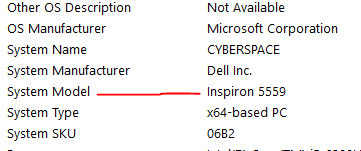
You can follow this method to find the model number on all other laptops such as Acer, Lenovo, etc.
Related Articles:
How many Watts Does A Laptop Use While Charging?
Why Is My Laptop So Slow In Windows 10?
