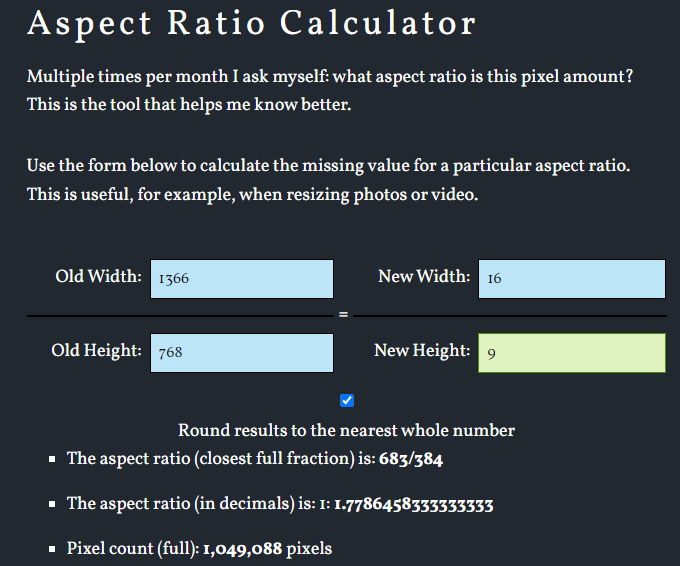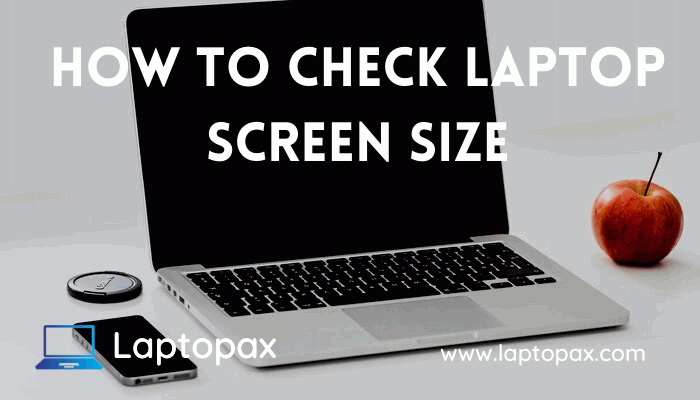How to check the screen size of a laptop in windows 10? This question asks many laptop users because they want to know the exact screen size of their laptop. Some laptop users want to know the screen size of their laptop just for knowledge whereas other wants to know for a special purpose.
Knowing the screen size of your laptop is compulsory if you want to buy a bag for your laptop or you want to contact the technical service about your laptop screen or you want to replace the screen of your laptop or you just want to compare your laptop with others.
Read More: How To Check HP Laptop Model?
There are many too people who ask “how to check the screen size of laptop”. There are different types of measuring the screen size of your laptop in windows 10 depending on your need, like pixels, per square inches, etc.
In this article, we will discuss the 5 best ways of checking the screen size of your laptop in windows 10. By using these ways you check the screen size of your laptop very fast.
Read More: How To Clean Laptop Screen & Keyboard At Home?
Measuring Laptop Screen Size by Measuring Tape(Physical Method):
The first method you can use to check the screen size of your laptop is by using a measuring tape.
In order to measure the screen size of your laptop take the measuring tape and start measuring the screen from the bottom left corner to the right corner of the laptop screen diagonally.
Make sure that you measure only the screen of the laptop, not the plastic bezels which are around the screen. You have to measure in inches which is the proper measuring Make sure that you measure the laptop screen in inches which is the proper screen measuring unit.
Check Screen Size of Laptop without Measuring It:
Above we have discussed how you can measure the screen size of your laptop with a measuring tape, but what if you don’t have a measuring tape and don’t want to check the screen size with measuring tape?
Read More: How To Remove Laptop Stickers?
Don’t worry we have other ways of checking the screen size of your laptop. By using these ways you don’t need any measuring tape. Let’s discuss these ways.
Check Screen Size of Laptop Using Software:
There are too many software that gives you information about your screen size, but you have to download it on your laptop first in order to check the screen size. Infobyip is an online tool for detecting the display size of your laptop screen it will tell you the exact screen size of your laptop.
All you have to do is go to Infobyip by clicking on the link and there you will see the screen size of your laptop.
See the image below of how this tool will give you the screen size of your laptop.

It will show you a credit card that you have to adjust unless it matches the actual size of your laptop. Once it working it will give you the estimate of your laptop screen display size.
Check Screen Size of Laptop Using Model Number:
In order to check the screen size of your laptop using the model number you have to first check the model number of your laptop, if you don’t know how to check the model number of your laptop then you can read our post on “how to check laptop model number”, we have discussed the several ways of checking the laptop model in this post.
After finding the model number of your laptop all you have to do is go to google or your laptop manufacturer’s website and put the model number in it.
Read More: How To Remove Scratches From Laptop?
They will show you the display size of your laptop screen or other necessary information about your hardware.
Check Screen Size of Laptop Using System Specifications:
For checking the screen size of your laptop using the system specifications you have to follow these steps:
- Go to the settings app by searching the “Settings” on the search bar.
- Open the Settings app and then click on the “System” icon which is on the left side.
- After clicking on the System option by scrolling down a little bit you will see the “Advanced Display Settings” option. Click on it.
- Once you click on the “Advanced Display Settings” option you will see the information related to your screen there.

Measure the Screen Size in Pixels – Screen Resolution:
We have learned how you can measure the screen size in inches, but there is something left which is called measuring the screen size in pixels, also known as screen resolution which is in pixels also described as 1920 x 1080 pixels, which means that 1920px is horizontally and 1080px is vertical.
Read More: What To Do if You Spilled Water On Laptop?
But the question is how you can check the screen resolution of your laptop? You can check the screen resolution easily by using 2 methods which are mentioned below.
Check Screen Resolution From Settings:
In order to check the screen resolution from settings, you have to follow these steps:
- Go to “Settings App” by searching in the search bar.
- Click on the “System” option and then open it for further process.
Then scroll down a little and you will see the “Advanced Display Settings” option, click on it, and there you will see the screen resolution.
Check Screen Resolution Of Laptop Using Online Tool:
Another way of checking the screen resolution of your laptop is by using an online tool.
whatismyscreenresolution is an online tool that you can use to check the screen resolution of your laptop.
All you have to do is go to whatismyscreenresolution.net and you will see the resolution of your screen there. You don’t have to do anything except go to this website.

Other Aspects To Consider In Laptop:
Apart from checking the screen size of your laptop, there are also some other factors that you should know about your laptop. Let’s discuss all of these aspects one by one.
Screen Resolution of Laptop:
Screen resolution is the number of pixels (small dots) that are used to display an image on your computer screen. The more pixels there are, the more detailed and clearer your image will be.
For example, if you have a high-resolution monitor with 1920 x 1080 pixels, then each pixel can display 20 lines of text or 24 images across. If you have a low-resolution monitor with only 1024 x 768 pixels, then each pixel can only display 10 lines of text or 16 images across.
This means that higher-resolution monitors allow you to see more content at once — they are better for multitasking than lower-resolution screens.
In order to understand the screen resolution in an easy way most of the manufacturers shortened this term to FHD (Full High Definition) 1440, 4K ultra, and so on.
The more expensive the laptop the brighter the display you will get, if you are going to buy a new laptop we recommend you to always go with one which has FHD display it will make your viewing experience much better.
Aspect Ratio of Laptop:
Aspect ratio is a term used to describe the relationship between the width and height of an image or screen. It is usually expressed as two numbers separated by a colon (e.g., 4:3) or as a ratio of the height to width (e.g., 16:9).
The aspect ratio in laptops is one of the most important things that you need to know before buying one. It’s important because it will affect how you use your laptop and how well it performs for you.
The most common aspect ratios used in digital cameras, computer monitors, and television screens are 4:3, 3:2, 2:1, and 16:9.
Refresh Rate of Laptop:
The refresh rate is the number of times a monitor will refresh the image on its screen in one second. The higher the refresh rate, the smoother your picture will be. A 60Hz monitor has a 60Hz refresh rate, which means it redraws the screen 60 times every second. This is fine for most computer users, but gamers and graphics professionals might want more.
Most gaming laptops offer at least a 144Hz refresh rate which is good for gaming, but if you are going to buy a new one choose a laptop that has at least a 75Hz refresh rate.
You can check the refresh rate of your laptop by going to settings >> system >> advanced settings.

Black & White Accuracy In Laptop:
When you are shopping for a laptop, one of the features that you might want to look at is the level of black and white accuracy. The reason for this is that it will determine how well you see the screen and how easy it is for you to read text on your computer.
If you are someone who needs to go from one document to another, then you will probably want a laptop that has good black and white accuracy as this will make your reading experience much more enjoyable and easier than if the screen did not have good black & white accuracy.
What Does Black & White Accuracy Mean?
Black & white accuracy refers to how well the display on your computer can show shades of black and white. This means that if you have a picture with lots of dark areas in it, these should be very easy to see when looking at them through your laptop’s screen.
This is important because sometimes people like to watch movies or play games on their computers instead of watching TV or playing games on their consoles or handheld devices such as tablets or smartphones.
If they want to do this, then they need a high level of black & white accuracy so that they can see everything clearly without having any problems reading text or watching videos.
Bottom Line of How to Check Screen Size of Laptop:
Measuring the screen size of your laptop only takes a few seconds or minutes, we have discussed the 5 best ways which you can use to check the screen size of your laptop in windows 10.
By far the most easiest and simple way of checking the screen size is by using an online tool or by using the model number of your laptop.
These are the best ways for measuring the screen size if you don’t want to measure the screen size without measuring tape.
Also, we have discussed some other aspects in this article, which you should consider in laptop. After reading this article we hoped that you are successfully measured the screen size and resolution of your laptop.
Frequently Asked Question:
What is the Recommended Screen Size for a Laptop?
Well, it totally depends on your needs, most laptop users use laptops between 13 to 15 inches. Keep in mind the bigger the screen size of the laptop the heavier the laptop will be.
If you are a student and you have to go to school or college daily with your laptop then you should pick a laptop that has a small screen size between 11 to 13 inches. These laptops are very portable and easy to carry from class to class, you can also feel no burden in your backpack when you are traveling.
On the other hand, if you are a gaming or movie lover and you don’t have to carry your laptop along with you while going to school then you can pick a laptop with a screen size of 15 or 17 inches.
The bigger screen of these laptops makes your gaming and watching movies experience better.
How to Find Aspect Ratio of Monitor?
The aspect ratio of a monitor is the ratio between the horizontal and vertical size of the screen. For example, a 16:9 aspect ratio means that the width is 16/9 times the height. This is also known as widescreen or HDTV aspect ratio.
To find out your computer’s screen aspect ratio, follow these steps:
1) Select Screen Resolution from the context menu by right-clicking on an empty area of your desktop.
2) Click on the Resolution tab and then click Advanced settings.
3) Scroll down to Display adapter properties for (your monitor).
4) There, you will see what your screen resolution and aspect ratio are.
Apart from this, you can also use the “Aspect Ratio Calculator” to find the aspect ratio of your monitor.
All you have to do is go to aspectratiocalculator and put the width and height of your screen this tool will calculate the aspect ratio for your monitor or laptop.
Like in our case aspect ratio is 16:9. See the attached image.