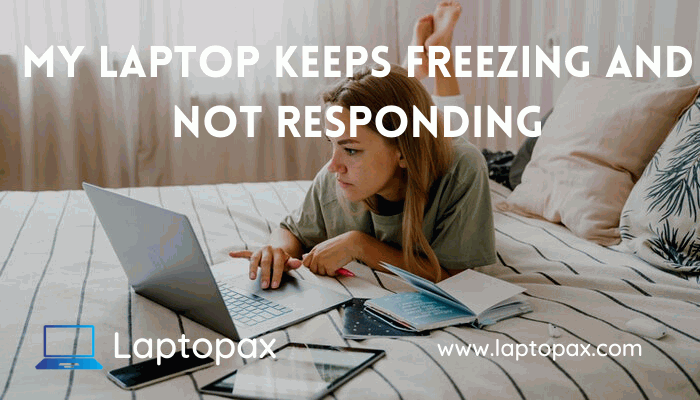Why does my laptop keep freezing and not responding in windows 10? This is a problem that most windows users face and want a complete solution to this problem.
There is nothing more terrible situation than this if you are working on your laptop, or you are watching movies or seasons and your laptop running very slow or start freezing and not responding.
And you don’t have enough knowledge to deal with this problem, so you can continue your work you are doing, like you many other people facing the same problem and they want a complete solution to get rid of this problem.
In windows laptops, mostly this problem occurs that your laptop keeps freezing and not responding, there might be several reasons for happening this.
In this article, we will discuss the reasons why your laptop keeps freezing and not responding in windows 10.
Also, we will give you a proper solution to this problem and how you can deal with this problem and enjoy your work.
Now, let’s first discuss the reasons why your laptop starts freezing and not responding.
Opens Too Many Programs At the Same Time:
Our laptop starts freezing when it has insufficient ram for running too many programs at the same time, every program needs sufficient memory and ram in order to run.
So, if your laptop ram and memory are low and you are running some heavy programs at the same time, then your laptop starts freezing, to get rid of this problem you have to close the particular program which is freezing your laptop.
Read More: How To Enable Touchpad On Lenovo Laptop?
To check which program freezes your laptop you have to type “Task Manager” in the search bar and open it.

You will see in our case there is nothing that consumes too much ram and stops the laptop, but in your case, you will see the red background on the particular program which is consuming much memory you have to simply click on the particular program and close it.
Read More: How To Check Laptop Fan Is Working Or Not?
If your laptop keeps freezing due to running too many programs at the same time then closing the particular program which freezes the laptop can solve your problem.
Outdated Drivers Cause For Laptop Freezing:
Another big reason for freezing the laptop is your outdated drivers, most people face freezing problems when their drivers are not updated.
So in order to prevent your laptop from freezing, you should always keep your drivers updated because they are mainly used for the communication between the operating system and hardware.
Low RAM Can Cause Freezing the Laptop:
If your laptop has low RAM and you are running too many programs on it, then it will slow down your laptop and start freezing when RAM is unable to run that particular program.
Read More: How Many Watts Does A Laptop Use When Charging?
In this case, you should upgrade your RAM and reinstall the operating system.
Overheat of Laptop Cause for Freezing:
If you are playing games on your laptop or you are running heavy programs on it then your laptop gets hot and it will slow down the laptop and start freezing.
As heat is the enemy of electronic gadgets it can ruin the laptop, you should try to keep your laptop cool using a cooling pad, they are really helpful in keeping the laptops cool.
Keeping your laptop cool can save it from freezing and not responding.
Defective External Devices Cause for Freezing:
In some cases, your laptop can start freezing by putting defective external devices such as USB, Hard Disk on your laptop, as these external devices are already defective when it goes into your laptop they will affect the laptop and your laptop starts freezing.
Read More: Fix Laptop That Keeps Disconnecting From WiFi?
So try to avoid connecting these types of defective external devices on your laptop.
Changing the BIOS Settings Can Cause Freezing the Laptop:
Changing the BIOS settings can cause laptop freezing if you do any change in the laptop BIOS then it might start freezing.
You can keep your laptop away from freezing by resetting the laptop BIOS into default mode.
Laptop Viruses Can Cause for Freezing:
Nothing is safe from viruses, you should keep checking your system for viruses, and you should install an anti-virus checker to check your laptop.
Missing or Corrupted Laptop Files Cause for Freezing:
Your laptop can start freezing when you have corrupted files on your laptop, In Windows 7 and 10 this problem occurs mostly which can freeze it.
Errors in Installed Software Cause for Freezing:
Apart from the above reasons your laptop keeps freezing due to the errors in the software. Some third-party software’s very heavy and they need too much memory to run so if your laptop has insufficient memory then it starts freezing.
To prevent your laptop from freezing you have to update all the third-party software.
We have discussed the main reasons why your laptop keeps freezing and not responding in Windows 10.
Now let’s discuss some ways to get rid of the freezing problem.
What Should You Do When Your Laptop Keeps Freezing And Not Responding?
There is nothing more annoying situation than this if you are doing some important work on your laptop and it starts freezing.
If this happened you have to perform these steps.
Give Some Time To Your Laptop:
If your laptop memory is insufficient for running too many programs at the same time then it might start freezing, so in this situation, you have to give some time for your laptop to come back into the normal mode to perform the particular task.
It might take a few seconds to come back in the normal position if it freezes due to running heavy programs, this is happen due to insufficient ram of your laptop.
Check if Is Laptop Goes To Deadlock or Not:
If your laptop freezes then you have to first check whether it is on the deadlock(when two programs are waiting for the same signal from each other then they are in the deadlock position, in order to resolve this problem you have to end the task one on your computer) or not.
To check the deadlock, simply press the Caps Lock key on your keyboard and see the LED (Light) of the Caps Lock button if nothing happens by pressing the Caps Lock button your laptop is deadlocked you have to reboot your laptop by pressing the power button for a few seconds.
If the light is on or off pressing the button then you have to move on to the next step.
Close The Program That is not Responding:
If the light is on and off then you have to go to the task manager and close the particular program which is causing the laptop to freeze.
To check and close the particular program you have to go to the “Task Manager” and check which program consumes much memory you have to simply close that program.
After closing the program wait for 20 to 30 seconds for becoming laptop responsive.
In case your laptop keyboard is working and only the mouse or touchpad is unresponsive then there might be a problem with your laptop touchpad.
Reboot Your Laptop:
If nothing of the above methods helps then you should reboot your laptop, by pressing the “Power Button” until the laptop is off.
When the laptop is off, then press the power button again to start the laptop, if you see “Safe Mode” or “Start Windows Normally” options while starting you have to select the “Start Windows Normally” option and check if the laptop works correctly or not.
Take Your Laptop To a Repair Shop:
If you try all the above methods and your laptop still freezing then it’s better to take your laptop to the nearest shop for checking, your laptop might have problems with hardware or maybe some dust in it that causes freezing.
Bottom Line of Laptop Keeps Freezing & Not Responding:
My laptop keeps freezing and not responding this is the problem that many windows users face when they have insufficient ram and memory in their laptops and they are running heavy programs on it.
We have discussed the possible reasons and solutions why your laptop starts freezing and how you can fix it. After reading this article we hoped that your problem will be solved and you are using your laptop smoothly.
In case you try all the methods mentioned above and still do not get the solution to your problem then we recommend you to take your laptop to the nearest shop and check it for hardware issues. Maybe there is a hardware issue in your laptop that stops it from working smoothly.