Dell laptops nowadays are very powerful and capable of doing any kind of heavy work like video editing, photo editing, and playing games.
They are becoming more and more popular due to their moderate designs, affordable prices, and excellent performance.
They also have many in-built features, one among them is a flipping screen which sometimes laptop users need when they have to read some kind of document or perform some functions in detail like designing and editing.
Most people don’t know this feature but almost all Dell laptops have this in-built feature which is very useful.
People don’t know “how to rotate the screen on a Dell laptop” that’s why this question is asked by many dell laptop users “how to flip the screen on a Dell laptop?”.
This question is asked by those Dell laptop users whose laptop screen abruptly flipped and now they want to get back into their normal position and also by those people who want to flip their Dell laptop screen for reading documents or doing some editing and designing.
In this article, we will discuss the 2 best methods “how you can rotate the Dell laptop screen” in just a few clicks.
We recommend you read both methods of flipping the dell laptop screen so that you can pick the one that you think is suitable for you.
Can A Dell Laptop Screen Be Flipped?
Before asking “how to flip the Dell laptop screen” you should ask if is it possible to rotate the Dell laptop screen.
Yes, it is possible to rotate the Dell laptop screen at 90 and 180 degrees.
Almost every Dell laptop has flipped screen feature in it, but the procedure for flipping the screen may be different in some laptops.
Why You Should Rotate The Laptop Screen?
There are many reasons to flip your laptop screen sometimes. Some of the following reasons are:
- When you are working on excel columns, it would be easy for you to organize the data and make it understandable easily.
- When you are doing design work, it would be easy for you to design a particular photo on a vertical display instead of landscaped display.
- Tablets are recommended while playing endless runner games like subway surfers since they have a portrait view display; a laptop can be converted to serve as a tablet.
- When you are editing the detailed modification can be done better in a portrait view than in the landscaped mode.
How To Rotate Dell Laptop Screen?
Here are the 2 best and easy methods to rotate the Dell laptop screen in just a few steps:
1. Rotate Dell Laptop Screen Using The Shortcut Key:
The first method of rotating the Dell laptop screen is by using a shortcut key that is placed on your keyboard.
In order to rotate the Dell laptop screen you have to press the “Ctrl + Alt + Arrow Up” keys together and your Dell laptop screen will be flipped easily.
In case you want to get back to your normal screen, you have to press the “Ctrl + Alt + Arrow Down” keys together.
When you want to get back to the normal screen you have to press the “Arrow down” keys instead of the “Arrow up” key.
Note: This function has been disabled in the latest windows 10 version. If you have the latest windows 10 version then you should try the next method of flipping the screen on the Dell laptop.
2. Flip Dell Laptop Screen Using Windows Display Settings:
Another method of flipping the Dell laptop screen is by using the windows display settings.
In order to flip the Dell laptop screen through the display setting you have to perform these few simple steps and you will be done with it:
- Right-click on the desktop of your Dell laptop and from the context menu, click on the display settings.
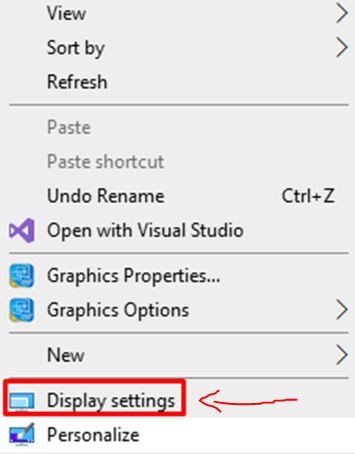
- Windows setting will be opened on your laptop. Simply, choose the “display” option from the left sidebar.

- Change the default landscaped view to portrait. Apply the settings and save it.

Your screen will be flipped and if you want to get back your normal screen you can change the “portrait” view option to “landscaped”.
Flipping the screen on the Dell laptop has several options in the display orientation. You can easily click on any desired option and can enjoy its view.
Even if your laptop keyboard is not working, you still can do it by using your mouse or cursor.
Conclusion:
Flipping the screen on Dell laptops is not a big problem as it’s very handy and you can easily do it in just a few clicks. We have discussed the 2 best and easy methods to rotate the screen in Dell laptops.
One way is to rotate the screen using shortcut keys and the other way is to rotate the Dell laptop screen through windows display settings.
Rotating the Dell laptop screen using the shortcut keys function has been disabled in the latest windows 10 version.
If you are using the latest Windows 10 version then you can try the windows display settings option to rotate the Dell laptop screen.
