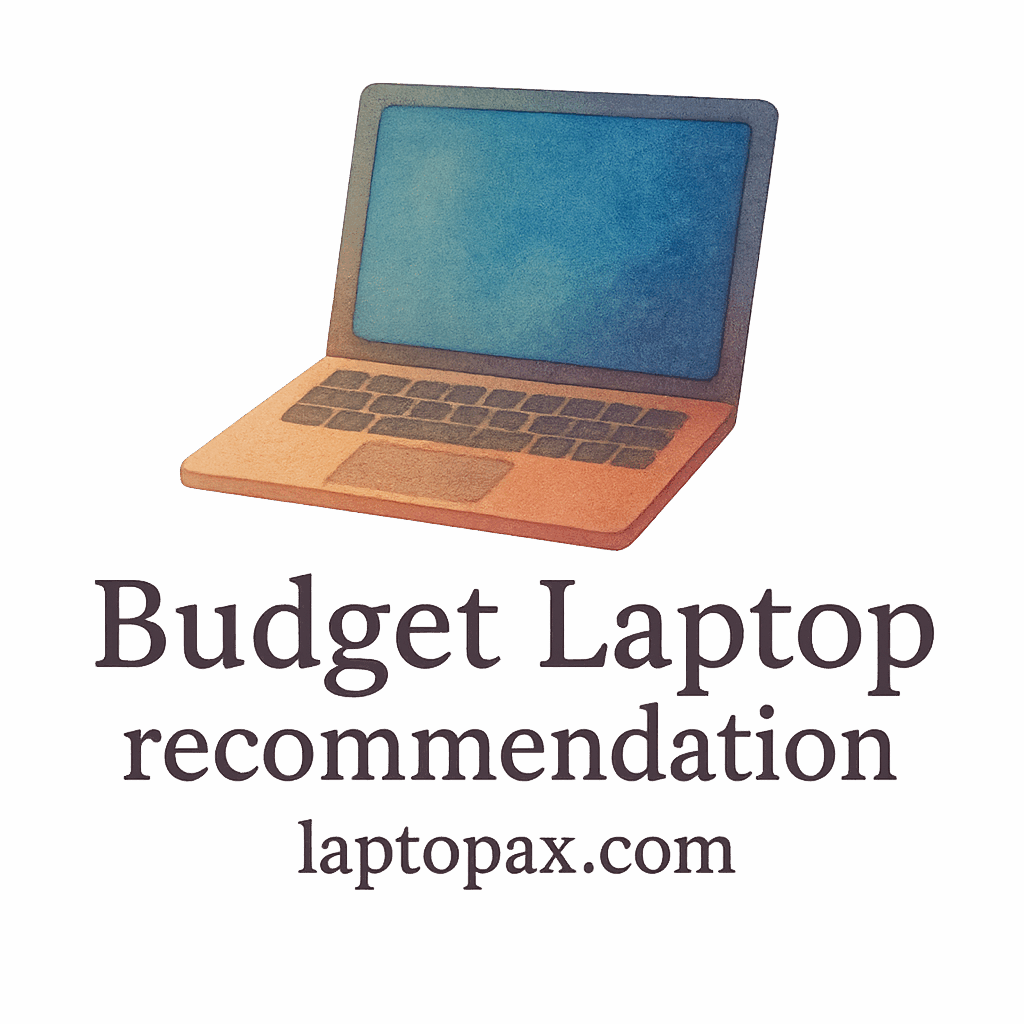Introduction
Maintaining a budget laptop requires regular attention to keep it running smoothly. One of the most critical factors in its performance is keeping it dust-free. Dust can cause overheating, slow down performance, and reduce the lifespan of your device. In this guide, we’ll explore practical tips for keeping your laptop clean and efficient. For more detailed guides on laptop care, check out our Buying Guides.
Why Dust Accumulates in Your Laptop
Understanding Laptop Components That Attract Dust
Laptops have several components that attract dust, including the keyboard, screen, and especially the internal cooling system. Air vents, fans, and heat sinks are all designed to expel heat, but they also pull in dust from the environment. For more information on laptop components, visit our Performance Guide.
The Role of Air Vents in Dust Buildup
The air vents are critical to your laptop’s cooling system, and they are the most common areas where dust accumulates. When dust blocks the airflow, it causes the laptop to overheat. Learn more about laptop overheating and how to fix problems with our Troubleshooting guide.
How Dust Affects Your Budget Laptop’s Performance
Overheating and Its Impact on Performance
As dust builds up inside your laptop, it clogs the cooling system, leading to overheating. This can cause your laptop to throttle its performance to avoid further damage, resulting in laggy applications and slow processing. If you’re concerned about performance, our Budget-Friendly Brands section might be a helpful resource for finding laptops that balance cost and performance.

How Dust Can Affect Your Laptop’s Longevity
Continuous overheating caused by dust buildup can shorten the lifespan of your laptop. Regular cleaning helps prevent permanent damage to essential components, including the motherboard and processor. For tips on how to increase the longevity of your laptop, visit our Usage & Maintenance page.
Essential Tools for Keeping Your Laptop Dust-Free
Before you begin cleaning, make sure you have the right tools. Here are the essential items to keep your laptop clean:
The Right Cleaning Cloths and Brushes
For cleaning the exterior of your laptop, a microfiber cloth is ideal. It is gentle and won’t scratch the surface, while effectively removing dust and fingerprints. You can also use soft brushes to clean between the keys and in the vents. To ensure you’re using the right products, check out our Laptop Maintenance page.
Compressed Air Canister
A can of compressed air is one of the best tools to remove dust from your laptop’s air vents and keyboard. Just make sure to hold the can upright and spray in short bursts to avoid any damage to the internal components. For more cleaning tips, take a look at our Student Picks for budget-friendly accessories.
9 Simple Tips to Keep Your Budget Laptop Dust-Free
1. Regularly Wipe Your Laptop’s Surface
Wiping down your laptop regularly helps remove dust and grime. A microfiber cloth works best for wiping the screen, keyboard, and outer shell of the laptop. For more guidance on choosing the best cleaning tools, head over to our Student Guide.
2. Use Compressed Air for Vents and Ports
Target the air vents and ports with a can of compressed air. Hold the can about 2-3 inches away from the vents and blow air into them to dislodge any dust particles. This simple trick helps maintain airflow and prevents overheating. If you want to dive deeper into the importance of laptop cooling, check out our Cooling Guide.
3. Keep Your Laptop in a Dust-Free Environment
The environment where you use your laptop plays a significant role in how much dust it collects. Avoid placing your laptop on soft surfaces like beds or couches, as they tend to trap dust. Opt for hard, flat surfaces like desks or tables. For more insights into optimizing your workspace, explore our Performance Guide.
4. Clean Your Laptop Keyboard
The keyboard is one of the most common places for dust and crumbs to accumulate. Use compressed air or a soft brush to clean between the keys. If you want to learn more about keeping your laptop in top shape, take a look at our Student Options.
5. Invest in a Laptop Sleeve or Case
A laptop sleeve or case is a simple and effective way to protect your laptop from dust when not in use. A tight-fitting sleeve helps keep dust and dirt out. Visit our Recommendations page for our top picks for laptop accessories.
6. Use a Screen Protector to Avoid Dust Buildup
A screen protector doesn’t just prevent scratches; it also helps reduce the amount of dust that clings to your screen. The smooth surface of a screen protector makes it easier to wipe away dust without leaving any marks. For more tips on screen protection, check out our Student Majors guide.
7. Ensure Proper Laptop Placement
Proper laptop placement can make a big difference in how much dust your device attracts. Avoid placing it directly on the floor or near open windows, as this invites dust into your system. For more tips on optimizing your work environment, see our Student Performance section.
8. Regularly Clean the Laptop’s Air Vents
Cleaning the air vents is crucial for maintaining the cooling system. Use compressed air to blow out any accumulated dust. Pay extra attention to areas near the fan, as this is where dust tends to collect the most. To learn more about laptop maintenance, visit our Laptop Usage & Maintenance page.
9. Use a Laptop Cooling Pad
A cooling pad helps reduce dust buildup by improving airflow and keeping your laptop cooler. It also prevents overheating, which could otherwise lead to dust accumulation in the cooling system. Check out our recommendations for the best cooling pads on our Student Picks page.
The Importance of Routine Maintenance
Regular cleaning is crucial for extending the life of your laptop. Schedule a cleaning every 2-3 weeks, or more frequently if you use your laptop in a particularly dusty environment. For more laptop care tips, explore our Buying Guides.
Conclusion
Keeping your budget laptop dust-free is an ongoing task, but the effort pays off in the long run. By following these 9 simple cleaning tips, you can maintain your laptop’s performance and extend its lifespan. Regular maintenance ensures that your device stays cool and efficient, preventing the issues that dust can cause.
FAQs
1. How often should I clean my laptop?
Clean your laptop every 2-3 weeks, depending on your usage. If you live in a dusty area, clean it more frequently.
2. Can dust damage my laptop permanently?
Yes, dust can lead to overheating, causing permanent damage to your laptop’s internal components. Regular cleaning helps prevent this.
3. What is the best way to clean my laptop’s screen?
Use a microfiber cloth to gently wipe your screen. Avoid harsh chemicals or rough cloths that could scratch the surface.
4. Can compressed air cause damage to my laptop?
When used properly, compressed air is safe. Make sure to hold the can upright and use short bursts to avoid damaging any components.
5. Should I disassemble my laptop for cleaning?
It’s best not to disassemble your laptop unless you’re experienced. Stick to external cleaning methods for safety.
6. Is it safe to use a vacuum cleaner for laptop cleaning?
Avoid using a vacuum cleaner on your laptop, as it can generate static electricity and cause damage. Use compressed air instead.
7. How do I prevent dust buildup in my laptop’s cooling system?
Using a cooling pad, cleaning the vents regularly, and placing your laptop in a dust-free environment can help prevent dust buildup in the cooling system.
Ask ChatGPT