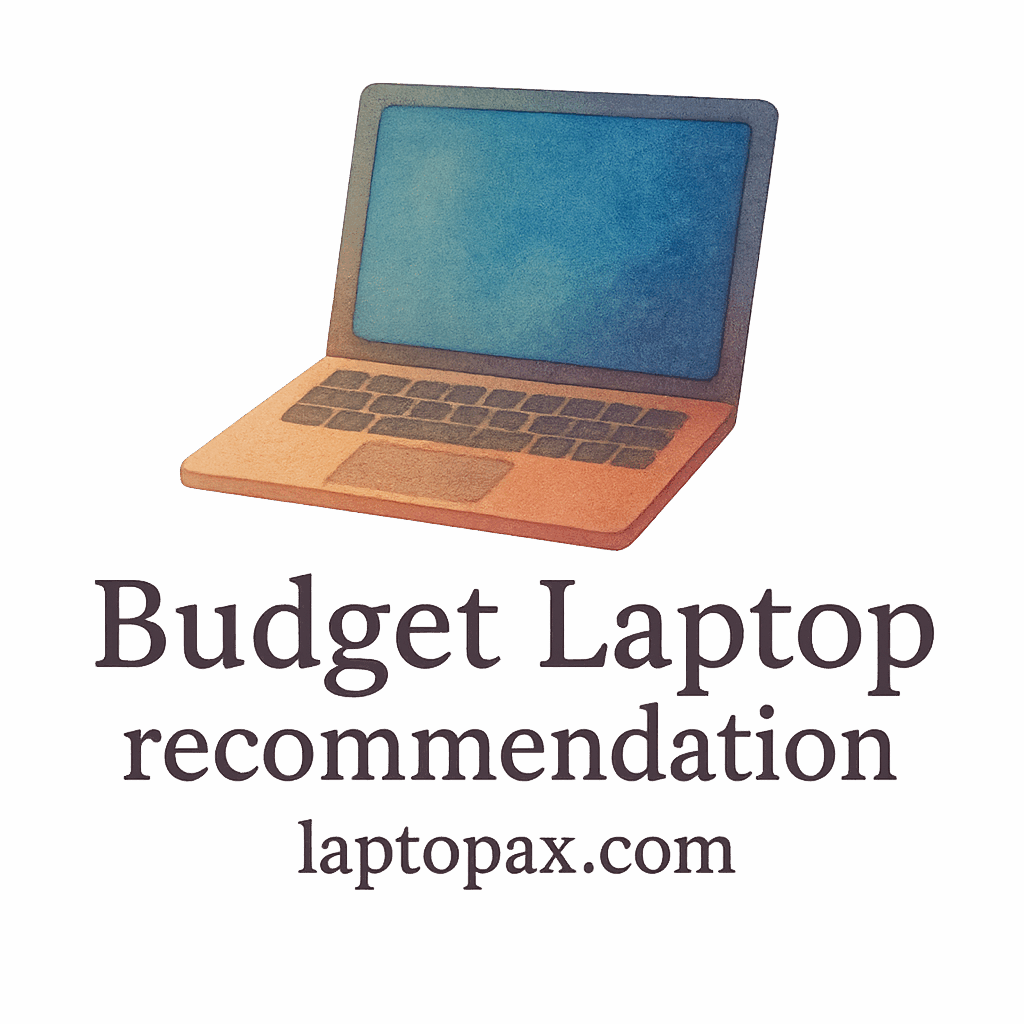Introduction
Budget laptops are a fantastic choice for many users looking for an affordable device without breaking the bank. However, like any technology, they come with their own set of problems. From slow performance to overheating, these issues can get in the way of your productivity. In this post, we’ll explore six of the most common budget laptop problems and provide simple yet effective solutions to fix them. Whether you’re a student or a professional, understanding how to troubleshoot and solve these problems can extend the life of your laptop and keep things running smoothly. For more insights into choosing the right budget laptop, check out our guide to budget-friendly laptop brands.
What Are Budget Laptops?
Budget laptops are affordable alternatives to high-end models, designed to offer basic features and functionality without the hefty price tag. They typically come with lower-end processors, limited RAM, and less powerful graphics cards, making them ideal for everyday tasks like browsing the internet, watching videos, or working on documents. While they are perfect for those on a budget, these laptops may experience some common issues due to their entry-level components. Learn more about choosing the right laptop in our buying guide.
Why Do Budget Laptops Have Problems?
The primary reason budget laptops face problems is their limited hardware. Manufacturers cut corners to keep costs down, which can sometimes lead to performance limitations. Additionally, some budget laptops are packed with pre-installed bloatware, which can strain system resources. Despite these challenges, many of these problems can be fixed with some tweaks and maintenance. To ensure you get the best out of your budget model, check out our performance guide.
6 Common Budget Laptop Problems
1. Slow Performance
One of the most frustrating issues with budget laptops is slow performance. Whether you’re trying to open a document, browse the web, or stream a video, a sluggish laptop can ruin your experience.

How to Fix Slow Performance
- Close Unnecessary Programs: Check your task manager (Ctrl+Shift+Esc) to see if there are any programs running in the background that are consuming resources.
- Clear Cache and Temporary Files: Over time, cache and temporary files can build up, causing slowdowns. Use tools like Disk Cleanup (Windows) or CleanMyMac (Mac) to remove unnecessary files.
- Upgrade RAM: Some budget laptops allow you to upgrade the RAM. Adding more memory can help speed things up, especially if you’re multitasking. For a deeper dive into RAM upgrades, visit our student performance guide.
- Switch to SSD: If your laptop still uses a traditional HDD, upgrading to an SSD (Solid State Drive) can make a huge difference in performance.
2. Overheating
Another common issue in budget laptops is overheating. If your laptop’s cooling system isn’t efficient enough, it can cause the system to overheat, leading to slower performance and even hardware damage.
How to Prevent Overheating
- Clean Vents Regularly: Dust and dirt can accumulate in the laptop’s vents, blocking airflow. Use compressed air to blow out the dust from the vents.
- Use a Cooling Pad: A cooling pad can help lower the temperature by providing additional airflow to the bottom of your laptop. For more tips on cooling your laptop, check our usage and maintenance page.
- Keep Your Laptop on a Hard Surface: Soft surfaces like beds or couches can block air vents, causing the laptop to overheat. Always use it on a hard surface.
- Monitor Temperature: Download software like Core Temp or HWMonitor to keep an eye on your laptop’s temperature. If it’s regularly reaching high levels, consider upgrading the cooling system or seeking professional help.
3. Battery Drain
Many budget laptops struggle with poor battery life. While these laptops are designed for light use, constantly running apps and staying connected to Wi-Fi can drain the battery quickly.
How to Improve Battery Life
- Adjust Power Settings: Use your laptop’s power-saving features to reduce energy consumption. Set it to “Power Saver” mode in the control panel.
- Dim Your Screen: The display is one of the biggest power drains on a laptop. Lower the screen brightness to save battery.
- Turn Off Wi-Fi and Bluetooth When Not in Use: If you’re not using the internet or Bluetooth devices, turn them off to preserve battery. For more tips on maximizing battery life, check out our academic use tips.
- Use Battery Saver Apps: Some laptops come with pre-installed apps that help extend battery life by managing energy usage more efficiently.
4. Poor Display Quality
Budget laptops often come with lower-quality screens. This can result in washed-out colors, poor viewing angles, and lackluster resolution, making it difficult to enjoy movies, photos, or even just regular browsing.
How to Fix Display Issues
- Adjust Display Settings: Go to your laptop’s display settings and adjust the brightness, contrast, and color calibration to suit your preferences.
- Use External Monitor: If the built-in display quality is too poor, consider using an external monitor for a better viewing experience. For tips on using external monitors, visit our student guide.
- Update Graphics Drivers: Sometimes, display issues can be solved by updating the graphics card drivers. Visit your laptop manufacturer’s website or use the built-in device manager to install the latest drivers.
5. Keyboard or Trackpad Issues
If your laptop’s keyboard or trackpad is unresponsive, it can be a major hindrance to your work. This problem often occurs due to software conflicts, hardware malfunctions, or dirt accumulation.
How to Troubleshoot Keyboard and Trackpad Problems
- Restart the Laptop: A simple restart can sometimes resolve minor glitches.
- Clean the Keyboard and Trackpad: Dirt, crumbs, and dust can make the keyboard and trackpad unresponsive. Gently clean them with a microfiber cloth or compressed air.
- Update Drivers: Outdated drivers can cause hardware to malfunction. Check for driver updates in the device manager.
- Check for Software Conflicts: Sometimes, software can interfere with the functionality of the keyboard or trackpad. Try booting into safe mode to rule out software issues.
6. Software and OS Bugs
Software bugs can cause all sorts of issues, from random crashes to the inability to open programs. These bugs can often be traced back to the operating system or third-party applications.
How to Fix Software Bugs
- Update the Operating System: Ensure that your OS is up to date. Bug fixes and patches are often included in system updates.
- Uninstall Problematic Programs: If a specific application is causing problems, try uninstalling and reinstalling it.
- Perform a System Restore: If the problem started after a recent change, consider performing a system restore to revert your laptop to a previous state. For more troubleshooting tips, visit our troubleshooting page.
Additional Tips for Maintaining Your Budget Laptop
- Regularly Check for Malware: Budget laptops are often more susceptible to malware. Use a reliable antivirus program to keep your system safe.
- Keep Software Updated: Ensure that all your programs, including the operating system, drivers, and apps, are up to date.
- Use Cloud Storage: Since budget laptops often have limited storage, using cloud storage can save space and make your laptop run smoother.
- Avoid Multitasking Too Much: Try not to overload your laptop with too many open applications. This can significantly slow it down.
Conclusion
Budget laptops can be a great option if you’re looking for an affordable device, but they come with their own set of challenges. From slow performance to overheating and software bugs, there are several common issues you may face. The good news is that most of these problems are fixable with a bit of maintenance and know-how. By following the solutions outlined in this post, you can keep your budget laptop running smoothly for longer and make the most of your investment.
FAQs
- How can I speed up my budget laptop?
- Closing unnecessary programs, upgrading RAM, and using an SSD are great ways to speed up your budget laptop.
- Why does my laptop keep overheating?
- Overheating can be caused by blocked vents, heavy workloads, or a lack of cooling. Clean the vents and use a cooling pad.
- How do I fix battery drain issues on my budget laptop?
- Adjust power settings, lower screen brightness, and turn off Wi-Fi or Bluetooth when not in use.
- What can I do if my laptop keyboard stops working?
- Clean the keyboard, update drivers, and check for software conflicts.
- How can I improve my laptop’s display quality?
- Adjust display settings, update graphics drivers, or use an external monitor for a better viewing experience.
- What should I do if my laptop keeps crashing?
- Update the OS, uninstall problematic programs, or perform a system restore.
- Is it worth upgrading my budget laptop?
- Upgrading RAM, installing an SSD, or upgrading the cooling system can make a big difference in performance and longevity.