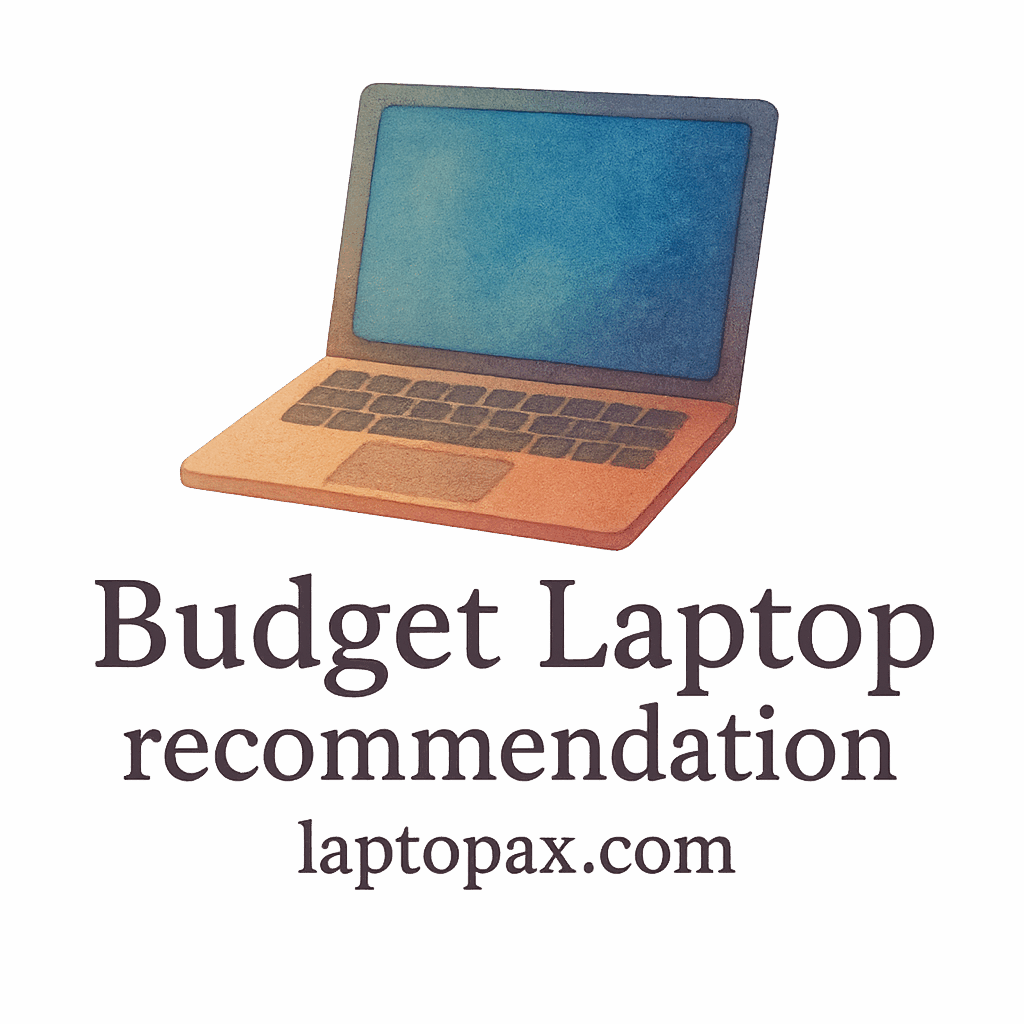Introduction
When you buy a budget laptop, you’re often looking for an affordable solution that balances performance with cost. But over time, even the best budget laptops can start to show signs of wear — slowdowns, lag, and even system crashes. Fortunately, there are free tools available to optimize your laptop’s performance without spending a dime. In this guide, we’ll explore 8 essential free tools that can make a big difference in how your laptop runs.
Optimizing a budget laptop can feel overwhelming, but with these tools, you’ll unlock faster performance, smoother multitasking, and a longer lifespan for your device. Whether you’re a student trying to get more out of your budget-friendly laptop or a professional looking to speed up your work machine, these tools can help.
Why You Should Optimize a Budget Laptop
Budget laptops come with mid-range specs, so they tend to show wear and tear faster than premium models. But that doesn’t mean they can’t be fast and efficient. Optimizing your laptop will:
- Improve speed: Clear up junk files and improve overall system performance.
- Extend the lifespan: Regular maintenance can help your laptop last longer, saving you from needing an upgrade too soon.
- Enhance productivity: With a faster laptop, you’ll be able to handle tasks like multitasking and running multiple apps more smoothly.
Enhancing Speed and Performance
A slow laptop can be frustrating, especially when you need it to run smoothly. These optimization tools are designed to free up system resources, allowing your budget laptop to function better. With just a few tweaks, you’ll see a noticeable improvement in speed.
Extending Laptop Lifespan
Your laptop is an investment, and maintaining it well can extend its useful life. By performing regular optimizations, you’ll avoid performance issues and potential failures. Your laptop will remain responsive for years to come.

Tool #1: CCleaner
A Powerful Tool for Cleaning and Optimizing Your Laptop
One of the most popular optimization tools for budget laptops is CCleaner. It’s a reliable tool that cleans up unnecessary files and optimizes your system for improved performance.
How CCleaner Works
CCleaner scans for junk files — like browser cache, system logs, and temporary files — that build up over time and eat up valuable disk space. It also clears your browser history and can fix minor system errors, making it an essential tool for keeping your laptop running smoothly.
Best Features of CCleaner
- Cleaner: Removes unwanted junk files to free up space.
- Registry Cleaner: Fixes broken registry entries that can slow your laptop down.
- Startup Manager: Controls which programs start when your laptop boots up, speeding up the boot process.
- Uninstaller: Uninstalls unwanted programs without leaving behind unnecessary files.
For more on optimizing your budget laptop, check out this guide on budget-friendly laptop options.
Tool #2: Malwarebytes
Protect Your Budget Laptop from Malware and Other Threats
A significant issue that can slow down any laptop is malware. Malwarebytes is one of the best free tools for protecting your system from viruses, ransomware, and other types of malware that could harm your laptop.
How Malwarebytes Works
Malwarebytes scans for and removes threats that could otherwise go unnoticed. It offers real-time protection, meaning it actively shields your laptop from potential harm as you browse, work, or download files.
Benefits of Malwarebytes
- Real-time protection: Blocks malicious files before they infect your laptop.
- Lightweight: Malwarebytes is efficient and doesn’t use up a lot of system resources.
- Quick scanning: It performs fast scans, so you don’t have to worry about slowdowns while checking your system.
You can also learn more about troubleshooting laptop issues and keeping your device secure.
Tool #3: AVG TuneUp
Speed Up Your Budget Laptop and Fix Common Issues
AVG TuneUp is another essential tool for optimizing a budget laptop. It’s designed to clean up junk files, fix common issues, and improve your laptop’s overall performance.
How AVG TuneUp Works
AVG TuneUp works by removing unnecessary files, fixing registry issues, and even putting unused apps into Sleep Mode to reduce their impact on your laptop’s resources.
Features of AVG TuneUp
- Disk Cleanup: Frees up space by removing unnecessary files.
- Software Updater: Ensures all installed programs are up-to-date, which improves security.
- Battery Saving: Extends battery life by managing power-hungry apps.
Explore more on optimizing your laptop for student use with our student performance guide.
Tool #4: Wise Care 365
All-in-One Performance Booster for Your Budget Laptop
Wise Care 365 offers a wide range of optimization features that help you keep your budget laptop running at its best. From cleaning up junk files to improving your system’s performance, it does it all.
How Wise Care 365 Optimizes Your Laptop
Wise Care 365 helps you clean your registry, delete unwanted files, and even check your laptop’s hardware health to prevent issues before they become serious problems.
Pros and Cons of Wise Care 365
- Pros: Easy-to-use interface, comprehensive optimization features, lightweight.
- Cons: Some advanced features are only available in the paid version.
If you’re looking for laptop optimization solutions for academic use, Wise Care 365 is a great tool to consider.
Tool #5: Driver Booster
Update Your Drivers to Improve Laptop Performance
Outdated drivers are a significant source of performance issues on any laptop. Driver Booster is a free tool that ensures your laptop’s drivers are always up-to-date, which can significantly improve your laptop’s performance.
Why Drivers Matter for Optimization
Driver updates can improve system stability and hardware compatibility, allowing your laptop to run efficiently. Keeping your drivers current ensures that your laptop can handle new software and hardware features without issues.
Features of Driver Booster
- Automatic Updates: Scans for outdated drivers and updates them automatically.
- Backup: Before updating, Driver Booster backs up old drivers to prevent any compatibility issues.
- Large Database: Driver Booster supports over 3 million drivers.
For tips on improving multitasking on your budget laptop, check out our performance guide.
Tool #6: Glary Utilities
Free and Simple Way to Optimize Your Laptop’s Performance
Glary Utilities is another all-in-one tool that makes it easy to optimize your budget laptop. From system cleanup to performance enhancement, Glary Utilities provides a simple way to boost your laptop’s functionality.
Key Functions of Glary Utilities
- Disk Cleaner: Cleans up unnecessary files to free up storage space.
- Startup Manager: Reduces boot times by managing startup programs.
- Memory Optimizer: Improves system speed by managing RAM usage efficiently.
Learn more about multitasking with your laptop in our student guide.
Tool #7: Revo Uninstaller
Remove Unwanted Programs for a Faster Laptop
Sometimes, bloatware (pre-installed software) or unwanted programs can take up space and slow down your laptop. Revo Uninstaller makes it easy to remove unnecessary software and clean up any leftover files.
How Revo Uninstaller Works
Revo Uninstaller performs thorough uninstallation of software, removing not only the program itself but also any associated files and registry entries.
Benefits of Using Revo Uninstaller
- Thorough removal: Deletes all traces of unwanted programs.
- Lightweight: Does not consume significant system resources.
- Portable: Can be run without installation, perfect for quick use.
For more tips on optimizing budget models, check out our guide on buying guides.
Tool #8: IObit Uninstaller
Get Rid of Junk Files and Improve Your Laptop’s Speed
IObit Uninstaller is another powerful uninstaller that helps you get rid of junk files and unnecessary software. It can improve your laptop’s speed by removing unwanted programs that you don’t even use.
IObit Uninstaller Overview
IObit Uninstaller is a straightforward tool that helps remove stubborn software and even browser toolbars or unwanted extensions.
Key Features of IObit Uninstaller
- Junk File Removal: Deletes residual files left behind after uninstalling programs.
- Browser Extension Removal: Removes unwanted extensions to keep your browser running smoothly.
- Batch Uninstall: Allows you to uninstall multiple programs at once.
You can also explore more about optimizing your study gear with our guide on laptop maintenance.
Conclusion
Optimizing your budget laptop doesn’t have to be difficult or costly. By using these 8 free tools, you can speed up your laptop, protect it from threats, and make the most out of your budget-friendly device. Whether you’re a student, professional, or casual user, these tools will help you get the best performance without the need for an expensive upgrade.
Frequently Asked Questions
- How can I improve the performance of my laptop without spending money?
- Using free tools like CCleaner and Malwarebytes can significantly boost performance.
- Is it safe to use optimization tools on a budget laptop?
- Yes, as long as you use reputable tools, they can enhance your laptop’s performance safely.
- How often should I optimize my budget laptop?
- It’s recommended to run optimization tools every few weeks to keep your laptop running smoothly.
- What’s the best tool for cleaning my laptop?
- CCleaner is a great tool for cleaning junk files and fixing system issues.
- Can these tools fix all laptop performance issues?
- These tools can fix many issues, but if your laptop has hardware problems, you may need professional help.
- How can I update drivers on my laptop?
- Tools like Driver Booster automatically detect and update your drivers for you.
- Can I use these tools for a laptop that’s very slow?
- Yes, these tools can improve performance, but if your laptop is extremely slow, consider checking for hardware upgrades or professional service.