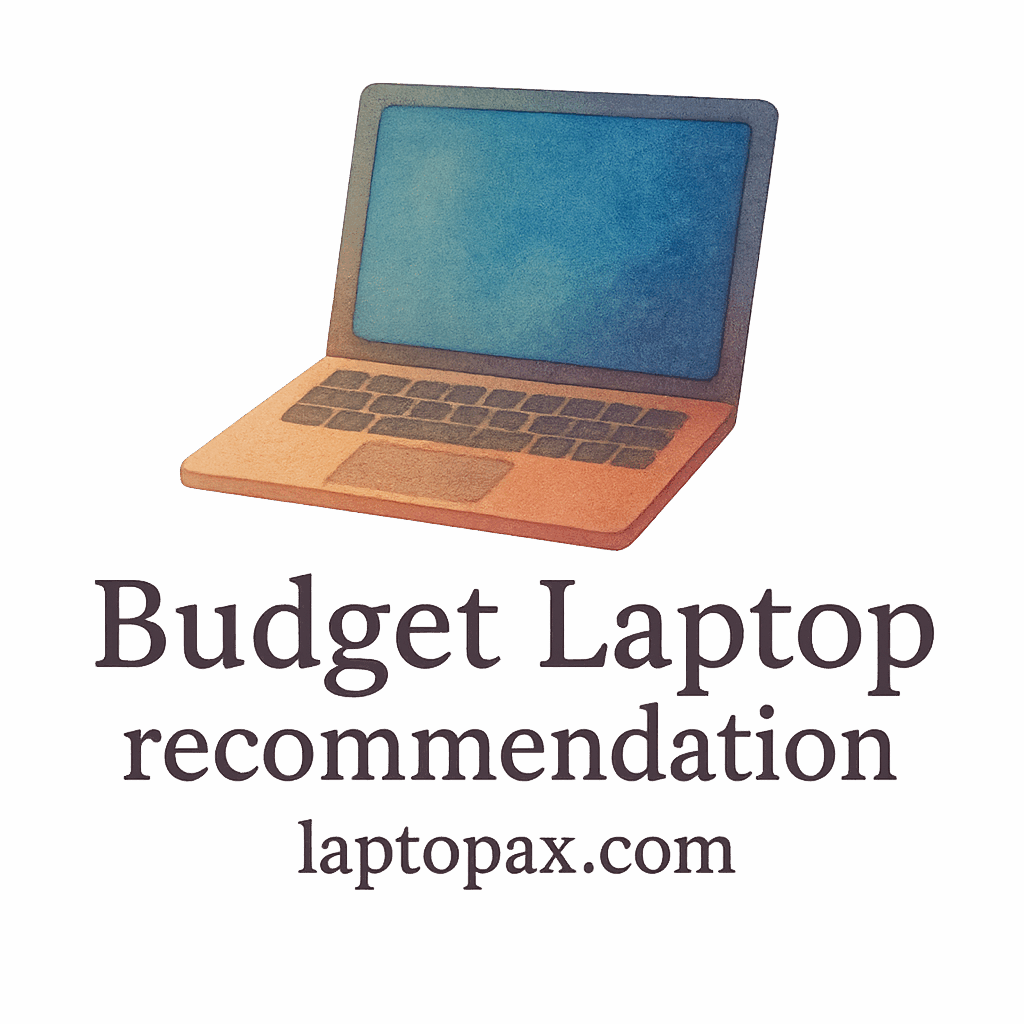Introduction: Why Data Backup is Crucial for Budget Laptops
We all know the sinking feeling that comes with losing data. Whether it’s an important school project, vital work files, or treasured photos, the thought of your files vanishing into thin air is terrifying. This fear is particularly heightened when using a budget laptop, as these machines often lack the high-end features and security measures of their premium counterparts.
In this article, we’ll discuss why data backups are essential for your budget laptop and explore five solid solutions to protect your precious data. By the end, you’ll have a better understanding of how to safeguard your files, ensuring they’re safe from unexpected events like hardware failure, accidental deletion, or malware attacks.
Understanding the Risks of Losing Data on a Budget Laptop
Budget laptops are fantastic for many users, but they do come with limitations, particularly when it comes to storage and security. Hard drives in budget models tend to be smaller and less robust, which means there’s a greater risk of failure. This makes regular data backups an absolute necessity. Whether it’s a faulty hard drive, an operating system crash, or a random virus infection, losing important files can cost time, money, and peace of mind.
The Importance of Regular Backups for Budget Laptops
Having a backup strategy in place means that no matter what happens to your laptop, your data will be safe. Regular backups ensure that you’re not caught off guard when disaster strikes. Whether you’re working on an important school project, managing your business, or simply storing family memories, backing up your data ensures that nothing is left to chance.

1. Cloud Backup Solutions: A Convenient Way to Safeguard Data
Cloud backups are one of the most convenient and popular solutions for protecting data on budget laptops. With cloud backup services, your data is stored remotely on secure servers, accessible from anywhere with an internet connection.
Advantages of Cloud Backups for Budget Laptops
- Accessibility: Access your files from any device, anywhere, as long as you’re connected to the internet.
- Automatic Updates: Most cloud services offer automatic backup schedules, so you don’t have to worry about remembering to do it manually.
- Security: Cloud providers typically have high levels of encryption and multiple layers of security to protect your files.
Top Cloud Backup Services to Consider
- Google Drive: Offers 15GB of free storage, and additional storage can be purchased. Ideal for those using Google’s suite of apps.
- Dropbox: Known for its ease of use, Dropbox offers 2GB of free storage and has excellent syncing features.
- OneDrive: If you’re using Windows 10, OneDrive integrates seamlessly into your system, offering 5GB of free storage.
- Backblaze: Perfect for automatic, unlimited backup with simple pricing.
2. External Hard Drives: A Reliable Backup Option
For users who prefer physical backup options, external hard drives are an excellent choice. They offer ample storage and fast data transfer speeds. External hard drives are plug-and-play, meaning you can back up data manually or schedule regular backups.
How External Hard Drives Work for Backup
External hard drives are connected via USB ports and act as an additional storage medium for your laptop. You can manually copy files or use backup software to automate the process.
Best External Hard Drives for Budget Laptops
- WD My Passport: Offers a sleek design and up to 5TB of storage, perfect for large data backups.
- Seagate Backup Plus: Known for its speed and ease of use, with up to 4TB of space available.
- Toshiba Canvio Basics: A budget-friendly option, providing up to 2TB of storage.
3. USB Flash Drives: Portable and Cost-Effective
If you’re looking for an ultra-portable and affordable backup solution, USB flash drives are a great option. These small devices can store everything from photos to documents and even entire folders.
Advantages of Using USB Flash Drives for Backup
- Portability: Small, lightweight, and easy to carry in your pocket or bag.
- Cost-effective: Flash drives are affordable and available in various storage capacities.
- Ease of use: Just plug into a USB port and drag-and-drop your files for backup.
Best USB Flash Drives for Budget Laptops
- SanDisk Ultra: Known for its fast data transfer speeds and reliability.
- Kingston DataTraveler: Offers great value for money and is available in a range of storage sizes.
- Samsung BAR Plus: A durable and high-speed USB drive, perfect for larger file backups.
4. Network Attached Storage (NAS): Centralized Data Management
For users who want a more robust backup solution, Network Attached Storage (NAS) provides a centralized location for all your backups. A NAS device connects to your home network, allowing multiple devices, including your budget laptop, to access and store files.
How NAS Works and Why It’s a Great Backup Option
NAS devices are like personal cloud servers. They are always connected to your home network, providing continuous access to backup files. They allow you to create a local cloud, where all your data is stored securely and can be accessed remotely.
Best NAS Devices for Budget Laptops
- Synology DS220+: Offers great performance, ease of use, and scalability.
- QNAP TS-251D: A high-performance NAS with a user-friendly interface.
- Western Digital My Cloud EX2 Ultra: A budget-friendly NAS with ample storage and great security features.
5. Backup Software: Automating the Process for Peace of Mind
For users who want to ensure that their data is backed up regularly, backup software is a must. This software can automate the process, performing regular backups without any user intervention.
Why Backup Software is Essential for Your Budget Laptop
- Automation: Set it and forget it—backup software will handle everything for you.
- Ease of Use: Most backup programs have user-friendly interfaces, making them accessible for all types of users.
- Customization: You can customize the software to back up specific files, folders, or your entire system.
Best Backup Software for Budget Laptops
- Acronis True Image: Known for its ease of use and powerful backup features.
- EaseUS Todo Backup: A simple yet effective backup software for individuals and businesses alike.
- Macrium Reflect: Offers reliable disk imaging and backup solutions at an affordable price.
How to Choose the Right Backup Solution for Your Budget Laptop
When selecting a backup solution for your budget laptop, consider factors such as storage capacity, ease of use, and cost. Think about how much data you need to back up, whether you want a physical or cloud-based solution, and how often you want to back up your data.
Factors to Consider When Choosing a Backup Solution
- Storage Needs: Consider how much data you need to back up and choose a solution with enough capacity.
- Convenience: How easy is it to use? Look for solutions that are simple and quick to set up.
- Security: Make sure the backup solution you choose has strong encryption and protection measures in place.
Conclusion: Protecting Your Data is a Priority
No matter how affordable your laptop is, your data deserves to be protected. By choosing the right backup solution, you ensure that your files are safe and easily recoverable in the event of a failure. Whether you prefer cloud backups, external drives, or automated software, there’s a solution that fits your needs and budget. Don’t wait until it’s too late—start backing up your data today.
FAQs
- What’s the best backup solution for a budget laptop?
It depends on your needs, but cloud services like Google Drive or external hard drives are popular choices for budget laptops. - How often should I back up my budget laptop?
Ideally, you should back up your data at least once a week, or more frequently if you work with critical files. - Can I use a USB flash drive for full system backups?
USB flash drives are great for backing up documents and photos, but for full system backups, an external hard drive or NAS would be a better choice. - Are cloud backups secure?
Yes, most reputable cloud services offer encryption and strong security measures to protect your data. - Do I need backup software for my budget laptop?
Backup software is a great option for automating your backups, but it’s not mandatory if you prefer manual backups. - Can I recover data from a damaged hard drive?
If your hard drive is physically damaged, data recovery can be challenging, but there are specialized services that may be able to retrieve your files. - Is it necessary to have multiple backup solutions?
It’s always a good idea to have multiple backup solutions for added security—such as using both cloud and external drives.