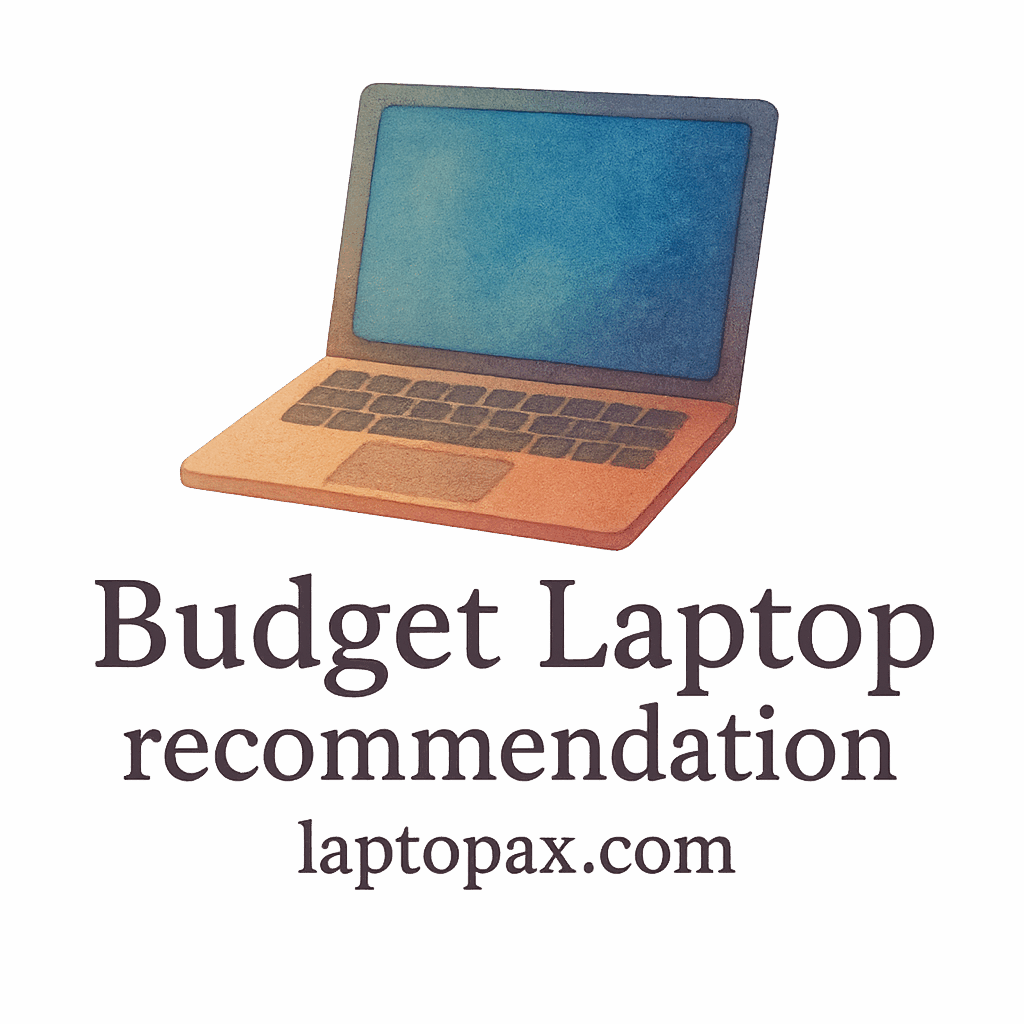Budget laptops are great for those on a budget, but they often come with limitations that can affect performance over time. These laptops, while functional, often have lower-end processors, less storage, and weaker cooling systems compared to premium models. As a result, they require extra care and attention to ensure they last as long as possible. Fortunately, with just a few daily habits, you can significantly extend the lifespan of your budget laptop and maximize its value.
Let’s dive into the 10 daily habits you can adopt to protect and extend the life of your budget laptop.
Why Budget Laptops Need Special Care
When you purchase a budget laptop, you’re making a conscious decision to sacrifice some premium features, such as higher-end processors, better battery life, and enhanced cooling systems. That means your laptop may experience some wear and tear more quickly than premium models.
Budget laptops are more vulnerable to issues such as overheating, battery drain, and hardware damage. To get the most out of your investment, it’s essential to care for your laptop with the proper daily maintenance.
To learn more about how to choose the best budget laptops for your needs, visit our Buying Guide.

The Common Challenges of Budget Laptops
Budget laptops come with certain limitations, which are important to understand:
- Lower RAM and storage: These laptops may struggle with multitasking or handling large files.
- Weak cooling systems: Budget models typically have less efficient cooling mechanisms, leading to overheating.
- Battery issues: Frequent charging can degrade the battery faster.
- Fragile build: They may not be as durable as more expensive models.
Even though these challenges exist, by following the right habits, you can avoid or mitigate many of these issues.
To get the best performance out of your budget laptop, check out our Performance Guide.
How Daily Habits Make a Difference
A few simple, consistent actions can go a long way in extending your laptop’s lifespan. These habits not only prevent damage but also improve the overall efficiency and performance of your device.
Let’s take a look at the 10 habits that can significantly extend the lifespan of your budget laptop.
1. Keep Your Laptop Clean and Dust-Free
Dust is one of the biggest culprits when it comes to overheating. It clogs the cooling vents, making it difficult for the laptop to dissipate heat. Regular cleaning can prevent dust buildup and keep your laptop’s temperature under control.
Importance of Dusting Vents and Ports
Laptops rely on cooling vents and ports for airflow. If these become clogged with dust, the system has to work harder to cool down, leading to overheating and potential hardware damage. A quick clean-up can save your laptop from these issues.
- Tip: Use compressed air to gently blow out dust from the keyboard, vents, and ports.
For tips on maintaining your laptop’s external parts, read our Usage & Maintenance Tips.
2. Monitor Your Laptop’s Temperature
Overheating can be particularly problematic for budget laptops, which may not have the best internal cooling systems. Keeping track of your laptop’s temperature and ensuring it stays within a safe range will help prevent hardware failures.
Invest in a Cooling Pad
Using a cooling pad can help maintain lower temperatures, especially if you’re using your laptop for intensive tasks like gaming or video editing. A cooling pad provides additional airflow, ensuring that the laptop doesn’t overheat during prolonged use.
- Tip: Invest in a cooling pad if you regularly use your laptop for heavy applications.
For more on how to keep your laptop cool and functional, check out our Student Picks.
3. Use Your Laptop on Hard, Flat Surfaces
Using your laptop on soft surfaces like beds, couches, or blankets can block the cooling vents, causing overheating.
Importance of Proper Ventilation
A flat surface allows the air to flow freely through the cooling vents, which is essential for proper heat dissipation. Avoid soft, uneven surfaces to prevent your laptop from working harder than it needs to.
- Tip: Always use your laptop on a desk or table for maximum airflow.
Looking for recommendations on the best laptop desks? Check out our Recommendations.
4. Charge Your Battery Wisely
Improper charging habits can shorten the life of your laptop’s battery. Charging your laptop to 100% every time and keeping it plugged in all day can put unnecessary strain on the battery.
The 40-80 Rule
One of the best ways to extend your battery’s lifespan is to follow the 40-80 rule: keep the charge between 40% and 80%. Charging beyond 80% regularly can cause battery stress, while letting it drop too low can lead to wear.
- Tip: Don’t leave your laptop plugged in all the time. Disconnect it once it reaches a full charge.
For more on laptop battery maintenance, read our article on battery care.
5. Update Software Regularly
Outdated software and drivers can cause your laptop to run inefficiently. Software updates often include bug fixes, security patches, and performance improvements that are essential for smooth operation.
Automatic Updates and Security Patches
To ensure that your system runs smoothly and remains secure, enable automatic software updates. Keeping your operating system and apps updated prevents security vulnerabilities and enhances your laptop’s speed and stability.
- Tip: Enable automatic updates to ensure you’re always up-to-date.
For more information on keeping your laptop secure, explore our Security Guide.
6. Minimize Running Background Applications
Background applications consume CPU and RAM, which can slow down your laptop and drain battery life.
The Impact of Too Many Open Programs
Running too many apps at once can overtax your laptop’s resources, leading to slower performance. Closing unnecessary applications can free up memory and improve system speed.
- Tip: Use the Task Manager (Windows) or Activity Monitor (Mac) to identify and close background applications.
Learn more about multitasking and memory management in our Multitasking Guide.
7. Manage Your Laptop’s Storage
Over time, laptops can accumulate a lot of files that take up valuable storage space. Full storage can slow down your laptop and affect its performance.
Defragment and Clean Up Files
Regularly cleaning up old files and organizing your storage helps keep your laptop running efficiently. On Windows, use the Disk Cleanup tool, and on Macs, use the Storage Management tool.
- Tip: Defragment your hard drive (HDD) to improve read/write speeds.
For more tips on storage management, visit our Storage Optimization.
8. Protect Your Laptop from Physical Damage
Physical damage from drops, spills, and scratches can cause serious issues with your laptop’s functionality.
Use a Case or Sleeve for Protection
Invest in a protective case or sleeve for your laptop. This will help protect it from accidental bumps, drops, and scratches when you’re on the move.
- Tip: Always carry your laptop in a padded case to avoid damage.
Want to know the best protective accessories? Check out our Student Options.
9. Keep Your Laptop Keyboard Clean
The keyboard is one of the most used parts of your laptop, and it can accumulate oils, dirt, and dust. Keeping it clean is essential for functionality and hygiene.
Keyboard Maintenance Tips
To clean your keyboard, use a microfiber cloth or compressed air to remove dust and crumbs. You can also use disinfectant wipes to clean the surface.
- Tip: Avoid eating near your laptop to keep your keyboard clean.
For more on cleaning and maintaining your laptop components, explore our Maintenance Guide.
10. Be Mindful of Power Surges
Power surges or voltage fluctuations can permanently damage your laptop’s internal components.
Using Surge Protectors
Investing in a surge protector can protect your laptop from electrical damage caused by power surges or lightning strikes. Surge protectors help to ensure that your laptop stays safe during electrical interruptions.
- Tip: Always use a surge protector to safeguard your laptop.
For more on how to protect your laptop’s hardware, visit our Troubleshooting Guide.
Conclusion: Protecting Your Investment for the Long Haul
Taking care of your budget laptop doesn’t require much effort, but it can make a world of difference in terms of longevity and performance. By following these 10 simple habits, you can protect your investment and ensure that your laptop stays functional for as long as possible.
Remember, regular maintenance, sensible charging habits, and thoughtful protection are key to extending the life of your device.
Frequently Asked Questions (FAQs)
- How often should I clean my laptop?
It’s best to clean your laptop every 1-2 weeks, especially around the vents and keyboard. - Can using a cooling pad really make a difference?
Yes, it helps lower your laptop’s temperature, especially during heavy tasks. - Is it okay to leave my laptop plugged in all the time?
It’s better to unplug it once it’s fully charged to avoid degrading the battery. - What should I do if my laptop starts to overheat?
Consider using a cooling pad and make sure the laptop is placed on a hard, flat surface. - How do I extend the life of my laptop battery?
Follow the 40-80 charging rule to minimize wear on the battery. - How can I protect my laptop from physical damage?
Use a padded case and avoid carrying it with sharp objects or in overcrowded bags. - What is a surge protector, and do I need one?
A surge protector shields your laptop from electrical damage. It’s highly recommended for anyone using electronics frequently.