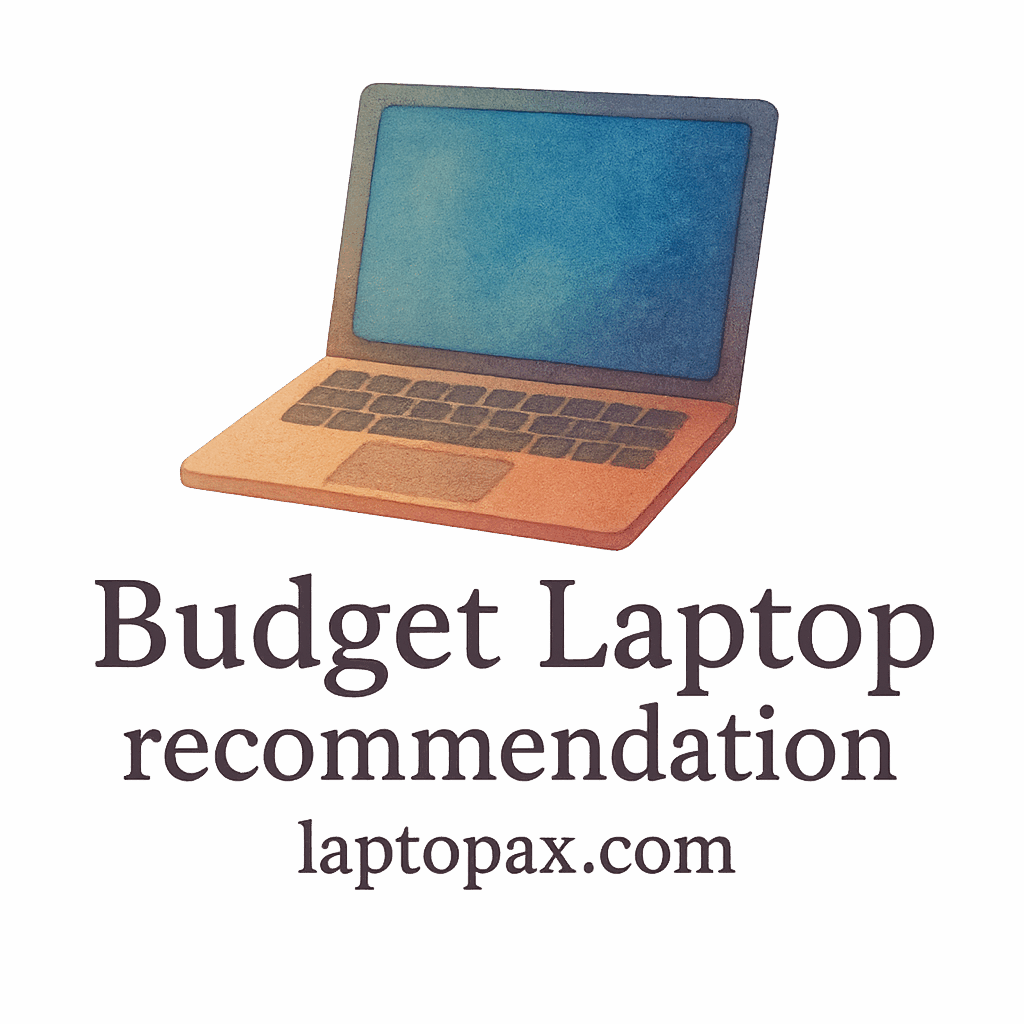Introduction: Why You Need to Check Before Updating
Upgrading your budget laptop can feel like a daunting task. Unlike high-end models, budget laptops may face issues when you try to update them—whether due to system limitations, storage constraints, or software incompatibility. That’s why before hitting that “update” button, it’s essential to take certain precautions. Let’s go through the 8 must-do checks that will make sure your budget laptop update goes smoothly without unnecessary interruptions.
The Importance of Regular Updates
Laptop updates can boost performance, improve security, and offer new features. Regular updates keep your system functioning well and safeguard against vulnerabilities. But when it comes to budget laptops, these updates can sometimes lead to issues if not handled properly. This guide will prepare you to update your laptop safely and efficiently.
Why Updates Might Be Tricky for Budget Laptops
Budget laptops tend to have lower specifications compared to high-end models, which means they may struggle with large updates. Slow internet speeds, limited storage, or outdated hardware can all complicate the process. But don’t worry! These checks will help you manage any potential pitfalls.

1. Backup Your Data
Before you even think about updating your budget laptop, always, always back up your data. You never know when something could go wrong during an update, and losing important files could be disastrous.
Why Backup Is Crucial Before Updating
System updates can sometimes go awry, especially if there’s a sudden power outage or your device crashes mid-update. By backing up your files, you ensure that your data is safe and accessible, no matter what happens.
Best Backup Methods for Budget Laptops
For budget laptops, cloud storage (like Google Drive, OneDrive, or Dropbox) is a fantastic and affordable way to back up your important files. If you prefer local storage, use an external hard drive or USB flash drive to store critical documents, photos, and other essential files.
2. Check for Sufficient Storage Space
If your laptop has limited storage, it might not be able to accommodate the update file, leading to errors during installation.
How Much Space Do You Need for the Update?
Most major updates require anywhere from 2GB to 10GB of free space. For example, a Windows 10 update typically needs about 8GB of free space. Make sure you check how much space is needed before initiating the update.
Tips to Free Up Space on Your Budget Laptop
- Uninstall unused apps: Go through your applications and remove anything you no longer use. Check out performance guides for tips on optimizing system speed.
- Clear browser cache: Your browser may be storing a lot of unnecessary data.
- Use disk cleanup: Windows comes with a built-in Disk Cleanup tool to remove system files and temporary files.
3. Verify System Requirements for the Update
Not all budget laptops are compatible with every update. Some updates may require more advanced hardware than your laptop has.
Checking Compatibility on Older Models
For older laptops, it’s crucial to verify whether your device meets the necessary requirements for the new update. Head over to the official website (e.g., Windows or macOS) and check the minimum system requirements for the update.
Tools for System Compatibility Checks
You can use tools like the Windows Update Assistant or Apple Software Update to check if your system can handle the latest updates. You can also check your budget laptop’s specifications to ensure compatibility.
4. Update Your Drivers and Firmware
Before any major system update, make sure your laptop’s drivers and firmware are up-to-date. This ensures better performance and minimizes the risk of errors.
Why Drivers Are Important Before a System Update
Outdated drivers can cause compatibility issues, making your laptop more prone to crashing during updates. For example, outdated graphics drivers can cause display issues after a system update.
How to Update Drivers and Firmware on Budget Laptops
You can go to Device Manager on Windows or use the Mac App Store for macOS to update your drivers and firmware. Alternatively, visit the manufacturer’s website to download the latest drivers manually.
5. Check Your Internet Connection
A stable and fast internet connection is essential for downloading the update file without interruptions.
Stable Connection for Smooth Updates
Budget laptops may have slower Wi-Fi or wired connections. Ensure your internet speed is fast enough for downloading large update files. Ideally, you should have a connection of at least 1 Mbps for smooth updates.
How to Optimize Your Wi-Fi for Faster Updates
- Close unnecessary devices: Disconnect other devices that might be consuming bandwidth.
- Use a wired connection: If possible, plug your laptop directly into the router for faster speeds. Find more tips on optimizing your internet for fast performance in our student picks.
6. Ensure Your Laptop’s Battery Is in Good Condition
You don’t want your laptop shutting off halfway through the update because the battery died!
Why Battery Health Matters During Updates
When updating your system, your laptop may be running for an extended period. If the battery isn’t in good shape, your laptop could shut down during this critical time, causing data corruption.
How to Improve Battery Life for a Smooth Update
- Charge your laptop: Always make sure your laptop is at least 50% charged before starting the update process.
- Use battery-saving mode: Most laptops have a power-saving feature that can prolong battery life.
7. Disable Unnecessary Background Programs
Before updating, close any applications running in the background. These programs can slow down the update process and may even cause conflicts with the installation.
Why You Should Close Apps Before an Update
Programs running in the background can interfere with the update installation, consuming system resources. This can make the update slower and more prone to failure.
Best Practices for Managing Background Apps
- Close all unnecessary apps: Use the Task Manager to close programs that are not needed.
- Turn off startup programs: Disable any apps that automatically launch when your laptop starts up.
8. Check for Malware and Viruses
Before updating, ensure that your laptop is free from malware or viruses. These can compromise the update process and may even damage your files.
Protecting Your Budget Laptop Before Updating
Use a trusted antivirus software to perform a full system scan. Make sure your software is up to date as well.
Best Antivirus Programs for Budget Laptops
- Windows Defender: Comes pre-installed with Windows and offers solid protection.
- AVG Free: A reliable and free antivirus program.
- Bitdefender: Known for its strong malware detection capabilities. If you’re having issues with malware, check out our troubleshooting tips for more help.
Conclusion: Preparing for the Update
By following these 8 essential checks before updating your budget laptop, you can ensure a smooth and hassle-free update process. Not only will this preserve your data, but it will also optimize your laptop’s performance and prolong its lifespan. Make sure to check out our budget-friendly brands for affordable yet reliable options if you’re considering upgrading your device.
FAQs
1. How Do I Know If My Laptop Needs an Update?
Check your system settings or use a built-in tool like Windows Update to find out if any updates are available.
2. Can I Update My Budget Laptop If It’s Slow?
Yes, but it’s essential to first check for storage space, close background apps, and ensure your internet connection is stable.
3. Should I Update My Laptop’s OS?
Yes, keeping your operating system up-to-date ensures security and improved features. If you need guidance on OS updates, our buying guides can help you understand compatibility.
4. What Should I Do If My Laptop Fails to Update?
Try troubleshooting by restarting your laptop, ensuring you have enough space, and checking for system compatibility issues.
5. How Long Does It Take to Update a Budget Laptop?
Typically, the update process can take anywhere from 30 minutes to a few hours, depending on your laptop’s speed and internet connection.
6. Can I Update My Budget Laptop Without an Internet Connection?
Some updates require an internet connection, but others (like updates for drivers) can be done offline using external sources.
7. How Often Should I Update My Budget Laptop?
It’s recommended to check for updates at least once a month to ensure your laptop stays secure and functional. For the best update practices, don’t forget to visit our student options for more tips.
Ask ChatGPTTools