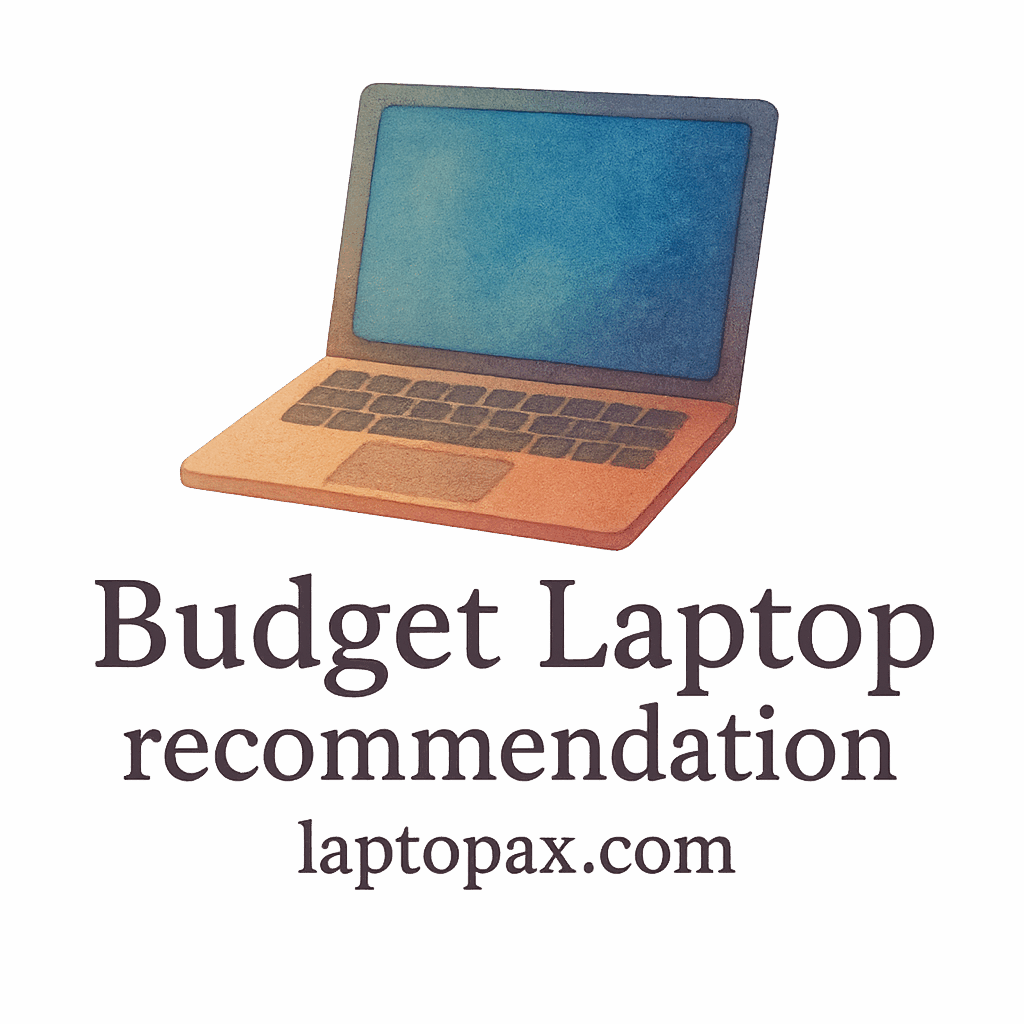Introduction: The Importance of Securing Your Budget Laptop
In today’s digital age, protecting your budget laptop is more important than ever. With sensitive information, personal files, and work documents stored on it, securing your laptop is crucial, especially when you’re operating on a budget. While budget laptops may lack some of the premium features found in higher-end models, they still need to be protected from threats such as malware, phishing, and data theft. In this article, we’ll walk you through 10 effective ways to secure your budget laptop from potential cyber threats, keeping your personal information safe.

1. Use Strong, Unique Passwords
The Basics of Password Security
The simplest and most effective way to protect your laptop is by using strong, unique passwords. A weak or repeated password makes it easy for cybercriminals to gain unauthorized access. Avoid using personal information such as your name or birthdate.
How to Create Strong Passwords for Your Laptop
Create passwords that include a combination of uppercase and lowercase letters, numbers, and special characters. The longer and more complex your password, the harder it is to crack. For budget laptops, using a password manager is a great way to generate and store strong passwords securely.
For more tips on how to manage your laptop security, check out our detailed guide on password management best practices.
2. Enable Full Disk Encryption
What is Full Disk Encryption?
Full disk encryption (FDE) ensures that all the data on your laptop’s hard drive is encrypted and inaccessible without the proper credentials. This means that even if someone steals your laptop, they won’t be able to access your files without the encryption key.
How Full Disk Encryption Protects Your Data
In the event that your budget laptop is lost or stolen, enabling full disk encryption protects your sensitive data. Both Windows and macOS laptops offer built-in encryption tools. For example, Windows users can use BitLocker, while Mac users can enable FileVault.
Check out our detailed guide on data protection methods for budget laptops to learn more about securing your information.
3. Install Antivirus Software
Why Antivirus Software is Essential
Malware, spyware, and ransomware are major threats to all laptops, including budget laptops. Installing antivirus software is one of the most important steps to take in securing your device. It helps identify and block malicious programs from infiltrating your system.
Best Antivirus Software for Budget Laptops
For budget laptops, consider using reliable yet affordable antivirus programs such as Avast Free Antivirus, Kaspersky Free, or Bitdefender Free Edition. These programs offer excellent protection without slowing down your system.
Learn more about selecting the best antivirus software in our antivirus guide for laptops.
4. Keep Your Operating System Up to Date
How Updates Protect You from Security Vulnerabilities
Operating system updates are crucial for keeping your laptop secure. Updates often patch security flaws that hackers exploit. Skipping updates leaves your system vulnerable to attacks.
Setting Up Automatic OS Updates
To ensure your laptop stays protected, enable automatic updates. For Windows, go to Settings > Update & Security > Windows Update and turn on automatic updates. For macOS, navigate to System Preferences > Software Update > Automatically keep my Mac up to date.
For more details, see our guide on optimizing your laptop’s performance and security.
5. Be Cautious with Public Wi-Fi Networks
Why Public Wi-Fi is Risky
Public Wi-Fi networks, such as those found in coffee shops and airports, are prime targets for hackers. When connected to these networks, your sensitive data, such as passwords and credit card details, can be intercepted.
How to Use Public Wi-Fi Safely
If you must use public Wi-Fi, make sure to connect via a VPN (Virtual Private Network). A VPN encrypts your internet connection, making it safer to browse on unsecured networks.
To better understand VPNs and how they protect your laptop, check out our guide on online privacy tools.
6. Install a Firewall
What is a Firewall and Why Do You Need One?
A firewall serves as a gatekeeper between your laptop and the internet. It monitors incoming and outgoing network traffic, blocking any suspicious or unauthorized connections. Whether you’re at home or on the go, a firewall is a critical defense tool.
How to Set Up a Firewall on Your Budget Laptop
Both Windows and macOS come with built-in firewalls:
- For Windows, go to Settings > Update & Security > Windows Security > Firewall & Network Protection.
- For macOS, go to System Preferences > Security & Privacy > Firewall.
Check out our firewall setup guide for detailed instructions.
7. Use Two-Factor Authentication (2FA)
What is Two-Factor Authentication?
Two-factor authentication (2FA) adds an additional layer of security to your laptop accounts. In addition to entering a password, you must also verify your identity through a second form of authentication, such as a code sent to your phone.
How 2FA Adds an Extra Layer of Security
With 2FA, even if someone manages to steal your password, they won’t be able to access your accounts without the second factor. Services like Google, Facebook, and many banking apps offer 2FA for free.
For more information on securing your accounts with 2FA, see our security and privacy tips for online accounts.
8. Avoid Downloading Untrusted Software
Risks of Installing Software from Unknown Sources
Downloading software from untrusted or unofficial sources can expose your laptop to viruses and malware. Even seemingly harmless software can contain hidden threats.
How to Identify Trustworthy Software Sources
Only download software from official websites or reputable sources like the Microsoft Store or Apple App Store. Always read reviews and check for the publisher’s credibility before downloading.
Check out our guide on safe software downloading for additional tips.
9. Backup Your Data Regularly
Why Backing Up Your Data is Crucial
Regular backups protect your files from loss due to malware attacks, system failures, or theft. A backup ensures that even if your laptop is compromised, you won’t lose all your important data.
Best Backup Methods for Budget Laptops
Use cloud storage services like Google Drive or Dropbox to back up your files. You can also use an external hard drive or the built-in Windows File History or macOS Time Machine.
For a detailed tutorial on backup methods for laptops, see our backup and recovery guide.
10. Be Wary of Phishing Scams
What Are Phishing Scams?
Phishing scams are deceptive tactics used by cybercriminals to steal your personal information. They often come in the form of emails, messages, or websites that look legitimate but are designed to trick you into revealing sensitive data.
How to Recognize and Avoid Phishing Scams
Always verify the sender’s email address and avoid clicking on suspicious links. Look out for common signs of phishing, such as urgent or threatening language. Using a spam filter can also reduce the chances of encountering phishing emails.
For more on avoiding phishing scams, visit our email security tips guide.
Conclusion: Stay Proactive and Safe with Your Budget Laptop
Securing your budget laptop is not just about installing antivirus software and using strong passwords. It’s about being proactive and adopting a holistic approach to laptop security. By following these 10 simple yet effective tips, you can ensure that your device stays safe from cyber threats. Stay vigilant, keep your software up to date, and make security a habit.
FAQs
1. What’s the Best Way to Protect My Budget Laptop from Hackers?
Use a combination of strong passwords, antivirus software, full disk encryption, and two-factor authentication to keep your device safe.
2. How Can I Avoid Malware on My Budget Laptop?
Install trusted antivirus software and avoid downloading software from unverified sources.
3. Is It Really Necessary to Use Antivirus Software on a Budget Laptop?
Yes, antivirus software is essential for identifying and blocking malware, ensuring the security of your budget laptop.
4. Should I Use a VPN on My Budget Laptop?
Using a VPN is recommended when accessing public Wi-Fi networks to protect your personal information from being intercepted.
5. Can I Secure My Budget Laptop with Just a Password?
A strong password is important, but it’s best to combine it with other security measures like encryption, a firewall, and two-factor authentication.
6. What Are the Risks of Not Updating My Operating System?
Outdated systems are vulnerable to known exploits. Hackers often target unpatched vulnerabilities to gain unauthorized access.
7. How Can I Tell if My Budget Laptop Has Been Hacked?
Signs of hacking include slow performance, unfamiliar programs, or strange pop-up ads. Run a full system scan to check for malware.