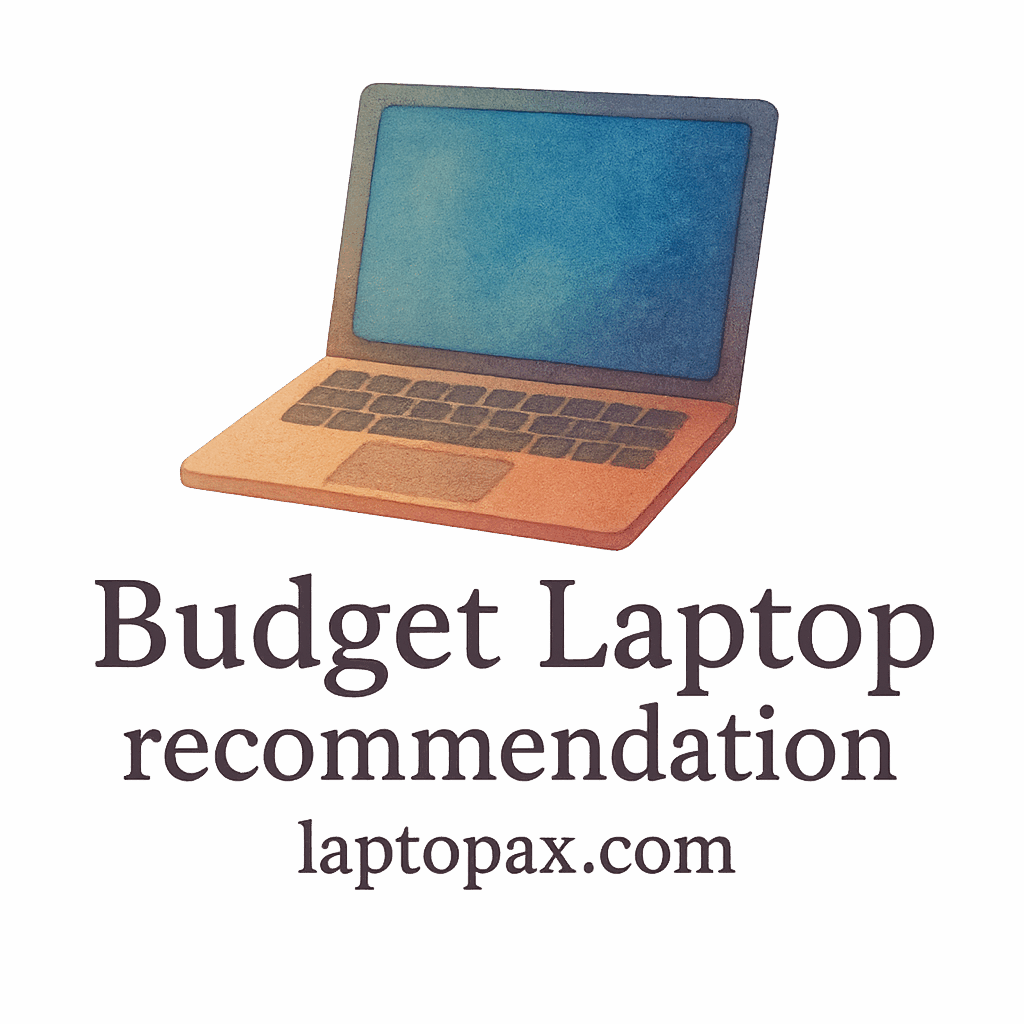Introduction: The Struggle with Budget Laptops
Budget laptops are an excellent choice for students, professionals, and anyone on a budget, but they often face performance issues over time. If you’ve noticed your laptop slowing down after some months of use, you’re not alone. Many users encounter this problem. Fortunately, there are several ways to speed up a sluggish budget laptop without breaking the bank on hardware upgrades.
In this guide, we’ll walk you through 7 practical ways to make your budget laptop run faster. Whether you’re using it for study, work, or personal tasks, these tips will help you optimize its performance.

Why Do Budget Laptops Slow Down?
Before diving into the solutions, it’s helpful to understand the reasons behind the sluggishness.
Hardware Limitations
Most budget laptops come with limited hardware specs, such as less RAM and storage, which can hinder performance, especially during multitasking or using resource-intensive programs. Over time, these limitations can become more noticeable as you run more demanding applications.
Software Bloat
As you install new programs and software updates, your laptop accumulates unnecessary files and background processes that use up memory and CPU power. This software bloat can contribute significantly to a slow system.
Fragmented Hard Drive
If you’re using a laptop with an HDD (Hard Disk Drive), fragmentation might be the culprit. When files are scattered across the drive, the system has to work harder to access them, slowing down performance.
1. Free Up Disk Space
When your laptop’s storage is almost full, it tends to slow down. By freeing up disk space, you can make your budget laptop run much faster.
Delete Unnecessary Files
The first step in clearing space is deleting unnecessary files, like old downloads, documents, and media you no longer need. If you’re running low on space, consider transferring files to an external hard drive or cloud storage.
Use Disk Cleanup Tools
Windows and macOS offer built-in tools that can help remove temporary files, system files, and cached data. For example, on Windows, you can run the Disk Cleanup tool to get rid of files that may be clogging up your storage.
Manage Large Files
Take a look at larger files on your system and decide if they need to stay. You can use tools to check for big files and transfer or delete them. This will also help optimize laptop performance in the long run.
2. Optimize Startup Programs
Many apps automatically start when your laptop boots up, eating up precious resources. Disabling unnecessary startup programs will make your laptop start faster and run smoother.
Disable Unnecessary Startup Items
On Windows, open Task Manager and go to the “Startup” tab. Here, you can disable apps that don’t need to run when the system starts.
Use Task Manager to Manage Startup Programs
In addition to disabling unnecessary startup programs, you can also monitor your system’s performance in Task Manager to identify and close programs consuming excessive resources.
3. Upgrade Your RAM
If your laptop feels sluggish when multitasking or running more demanding programs, upgrading the RAM can make a world of difference.
How Much RAM Do You Need?
For basic tasks, 4GB of RAM may suffice, but for multitasking, media editing, or gaming, 8GB or more will provide a better experience.
How to Upgrade RAM in Your Laptop
Upgrading your RAM is often a straightforward process, but it varies depending on your laptop model. Be sure to check your laptop’s specs and purchase compatible memory. You can easily find upgrade kits online, and many budget laptops offer easy access to their RAM slots.
4. Use Lighter Software
Using lightweight software can have a noticeable impact on your laptop’s speed. Heavy applications eat up system resources, so it’s wise to switch to lighter alternatives when possible.
Switch to Lightweight Alternatives
Consider replacing resource-heavy software with more efficient options. For instance, Google Docs and LibreOffice are great alternatives to Microsoft Word, and they consume fewer resources, freeing up more memory for other tasks.
Close Unnecessary Applications
Even if you’re using lightweight software, it’s important to regularly close unnecessary apps and browser tabs. Keeping your system lean and efficient will help maintain smooth performance.
5. Clean Your Laptop’s Interior
Over time, dust and dirt can accumulate inside your laptop, obstructing airflow and causing overheating, which in turn slows down performance.
Dust and Dirt Buildup
Regular cleaning is essential to maintain the internal temperature of your laptop. Use compressed air to blow out dust from vents, and wipe down external parts with a microfiber cloth.
Cooling Fan Maintenance
Make sure your laptop’s cooling fan is working properly. If it’s clogged with dust or not spinning at all, your laptop will overheat, which can lead to thermal throttling. Cooling pads are another good investment for keeping your laptop cool during heavy use.
6. Update Your Operating System and Drivers
Operating system updates are not just about new features; they often include bug fixes and performance improvements that can help speed up your laptop. Drivers play an important role in ensuring that your hardware components communicate efficiently with your system.
How Updates Affect Performance
Regular operating system updates can fix bugs and optimize system processes that directly impact performance. Keep your operating system updated to make sure you’re benefiting from the latest improvements.
Keeping Your Drivers Updated
Driver updates are equally important. If your drivers are outdated, hardware performance can be compromised. Regularly check for driver updates through Device Manager (Windows) or use Mac’s App Store to ensure your drivers are current.
7. Consider a Fresh Operating System Install
When all else fails, reinstalling your operating system can give your laptop a fresh start. This method is highly effective for clearing out bloatware and unnecessary files that slow down performance.
When and Why to Reinstall
Reinstalling the operating system can remove hidden bugs, outdated software, and unnecessary files that accumulate over time. It’s like getting a brand-new laptop without spending money.
How to Reinstall Windows or Linux
Reinstalling your OS is straightforward but varies based on whether you’re using Windows or Linux. Windows users can use the “Reset this PC” option, while Linux users can reinstall via a USB drive. Be sure to back up your files before starting the process.
Conclusion
Speeding up a sluggish budget laptop doesn’t require expensive upgrades. With simple steps like clearing disk space, optimizing startup programs, upgrading RAM, and maintaining your laptop’s internal hardware, you can greatly enhance your device’s performance. These improvements will help your laptop run faster, allowing you to stay productive and enjoy a smoother user experience.
By regularly performing maintenance and staying on top of software updates, you can ensure that your budget laptop remains fast and responsive.
FAQs
Q1: How do I know if my laptop needs a RAM upgrade?
If your laptop frequently lags or freezes when running multiple applications, it’s a sign that you might benefit from upgrading the RAM.
Q2: Can using an external hard drive improve laptop speed?
An external hard drive won’t directly speed up your laptop, but it can help free up space on your primary storage, leading to improved overall performance.
Q3: How often should I clean my laptop?
You should clean your laptop’s interior every 6 to 12 months, depending on usage, to prevent dust buildup and overheating.
Q4: What should I do if my laptop gets too hot?
To prevent overheating, ensure your cooling fans are clean, use a cooling pad, and avoid using the laptop on soft surfaces like beds or couches.
Q5: Does reinstalling Windows help speed up my laptop?
Yes, reinstalling Windows can remove software bloat and give your laptop a fresh start, significantly improving its speed.
Q6: Is it worth upgrading a budget laptop?
Yes, upgrading components like RAM and storage is often a cost-effective way to boost performance on a budget laptop.
Q7: How do I prevent my laptop from slowing down again?
Regularly update software, clear cache, manage startup programs, and clean your laptop to prevent it from slowing down again.